In this week’s Volupe blog post we will take a closer look at the Simulation guide tool in Simcenter STAR-CCM+. This tool is one of the newer additions to the ever-growing capabilities of automation in Simcenter STAR-CCM+. Or, more exactly for the Simulation guide, it is a tool for Simplification of the use of simulation files, templates, and other automated tools like Simulation operations. This tool provides a step forward in general user experience.
What is the simulation guide?
Simulation guide is an embedded document into every Simcenter STAR-CCM+ simulation or template file. Similar to a Word document, it can contain formatted text, tables, images and other objects. More importantly it can contain hyperlinks to nodes in the Simcenter STAR-CCM+ tree. It is those hyperlinks that allow us to simplify the orientation within a simulation. We can also create detailed descriptions of our case, for our own sake, or for the sake of other people using our file. The combination of descriptive text and hyperlinks is key to how Simulation guide can help us users.
Where this tool really shines is in the use of template files. It allows us to give descriptions of the necessary steps in using the file and can provide the hyperlinks to perhaps as little as one or couple of nodes in the tree that need to be set before running the template simulation.
The simulation guide is started by right-clicking the file name in the top of the tree and select “simulation guide” in the drop-down menu. Or by selecting File à Simulation guide in the top bar. Once you open your simulation guide this is what you see. A document with some initial example instructions. By clicking on the pen highlighted in the picture below you can start editing the simulation guide.
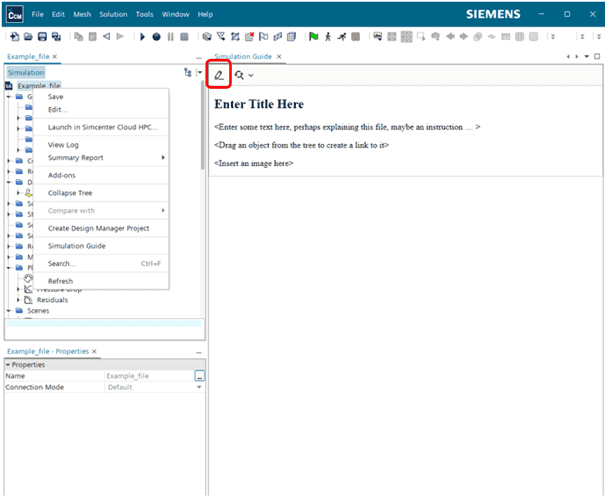
From here on out it is much easier to show the advantages om the simulation guide tool by looking at a video showcasing it.
We will use a test setup where a few parameters have been defined. In pipe system we are interested in the system pressure drop. One of the parameters define the radii of the pipe parts, three cylinders as well as two spheres that are joining the cylinder. Those are then combined in unite operation and the resulting domain is our region.

We can then use the simulation guide to provide the instructions and clarifications for the case going forward.
The simulation guide will remove the use of custom trees in combination with an initial scene as the instruction for a template workflow. You can now use have both pictures and the relevant tree nodes directly in the simulation guide.
I hope this user experience focused blog post has been of interest and that you can utilize the advantages to improve your own workflow. As usual, if there are any question, do not hesitate to reach to support@volupe.com.
Author

Robin Victor
+46731473121
support@volupe.com