In this week’s Volupe blog post we will go through the basics of the thin mesher. The thin mesher is used to generate a prismatic type volume mesh for thin volumes within parts or regions. Thick or bulk portions of the same geometry are meshed with the core volume mesher.
The different portions of mesh are joined continuously without abrupt changes in the mesh between the bulk and thin portions of the geometry.
The thin mesher can for example be used to mesh a thin solid with a specified number of prismatic layers through the thickness. Therefore, the thin mesher allows you to create a more structured mesh throughout the solid in comparison to using pure polyhedral or tetrahedral cells. The thin mesher can be used for heat transfer or conjugate heat transfer simulations where it can be important to make sure that the solid is meshed with the same number of cells across the thickness everywhere to properly resolve the thermal gradients.
In an Automated Mesh operation you activate thin meshing by selecting the Optional Volume Mesher Thin Mesher, see picture below. Note that the thin mesher is only compatible with the polyhedral and tetrahedral meshers.
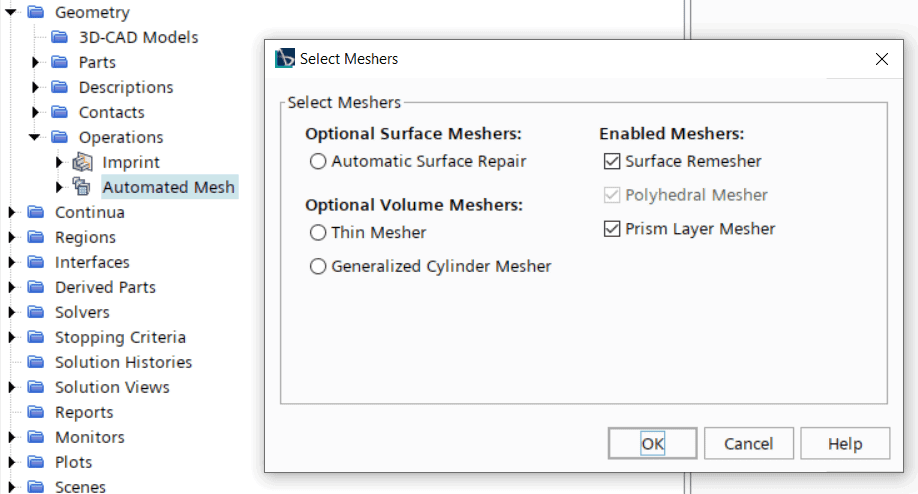
How to control the number of thin layers in the mesh
Upon activating the thin mesher the control Number of Thin Layers appears in the list of Default Controls, according to the picture below. Here you can specify how many thin layers you would like to use.

In the picture below the solid (gold colored pipe) is meshed with the thin mesher with three layers while the fluid (blue color) is meshed with polyhedral cells with prism layers to resolve the boundary layer. The interface between the solid and the fluid is conformal since both the components are meshed in the same Automated Mesh operation. It can also be seen that no prism layers have been created in the solid. This is achieved by deactivating the prism layers on the solid faces in a Surface Control.
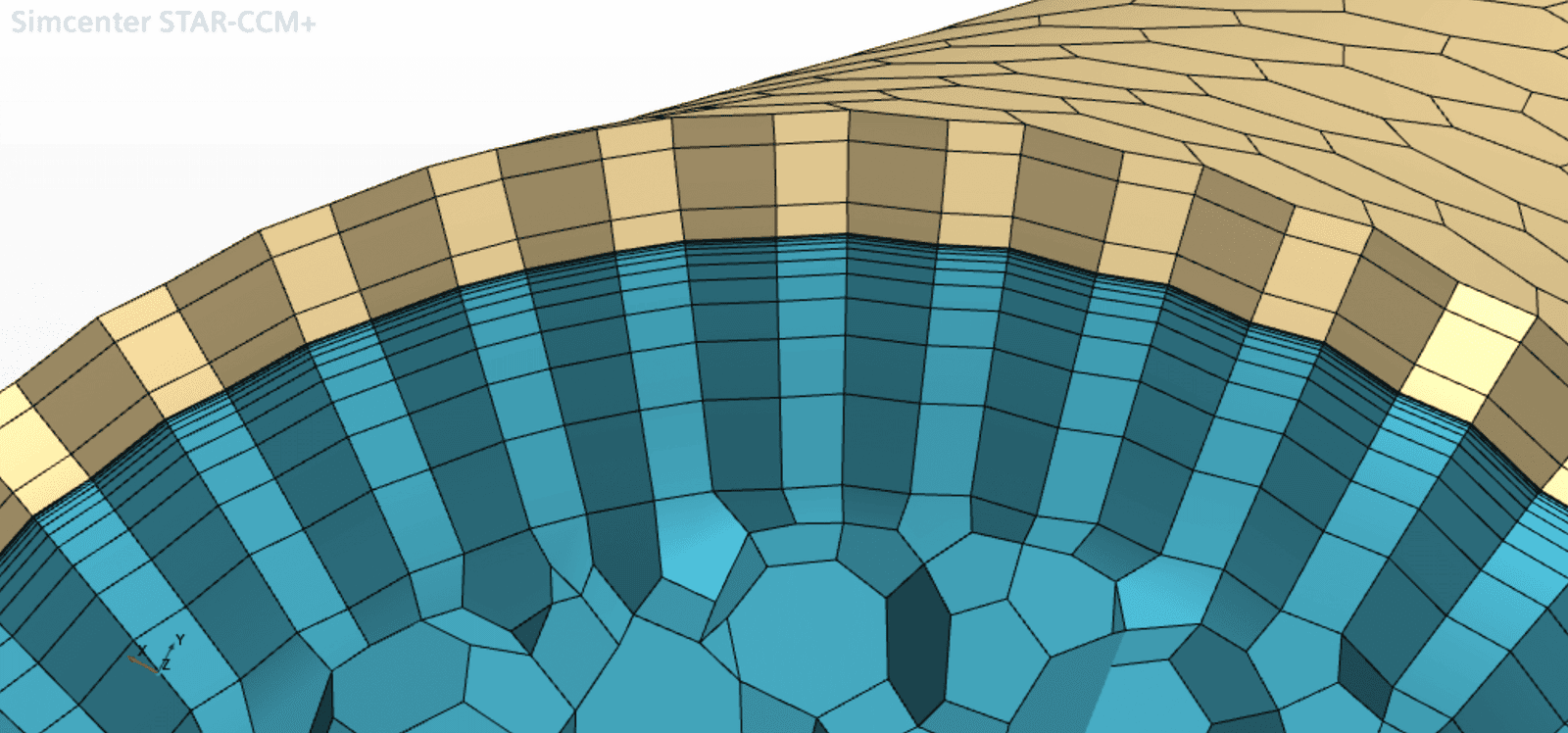
If the prism layers are not deactivated, the mesh will instead look like in the picture below. Here, three thin layers are created in the middle of the solid surrounded by prism layers on both sides.
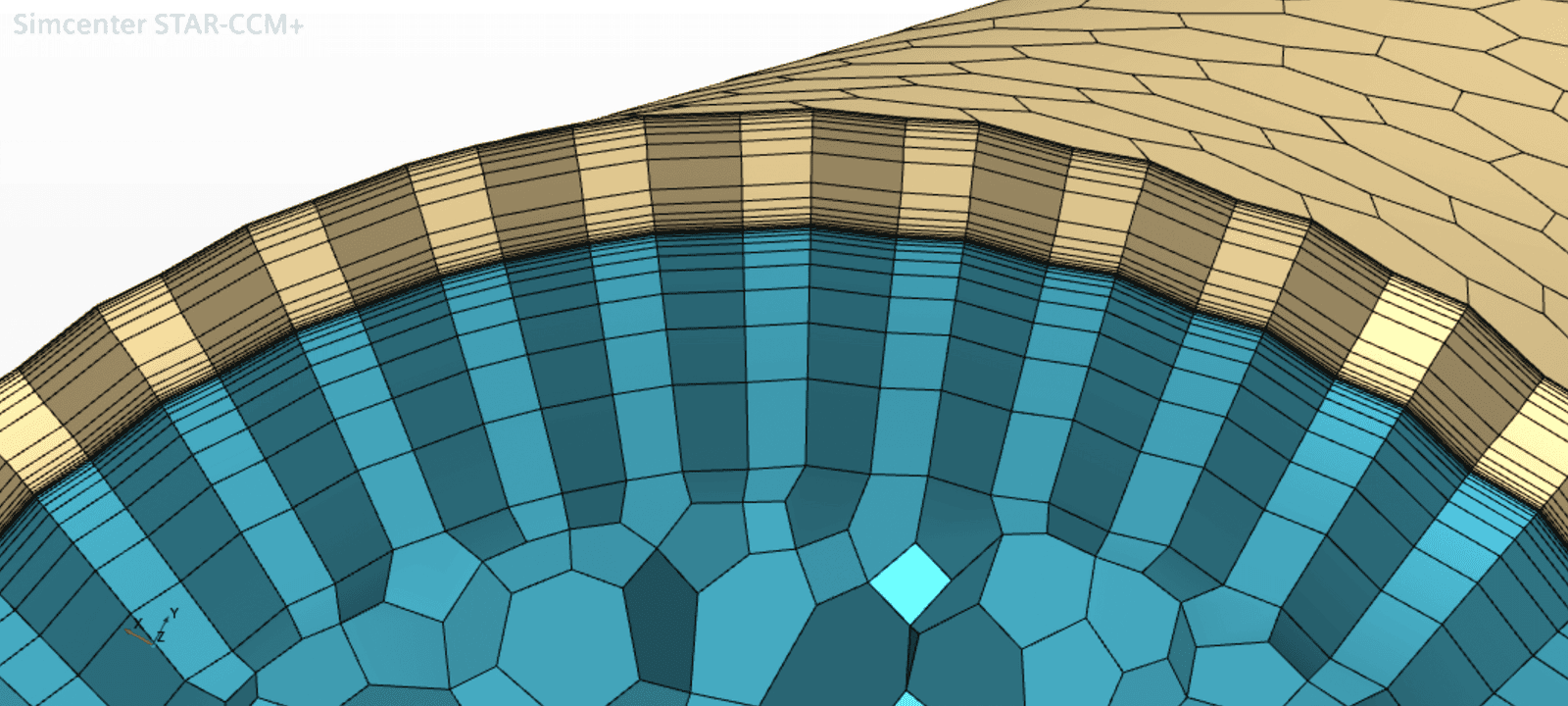
Thin Mesher – Expert Properties
By opening the thin mesher Expert Properties, see picture below, you are allowed to customize it further.
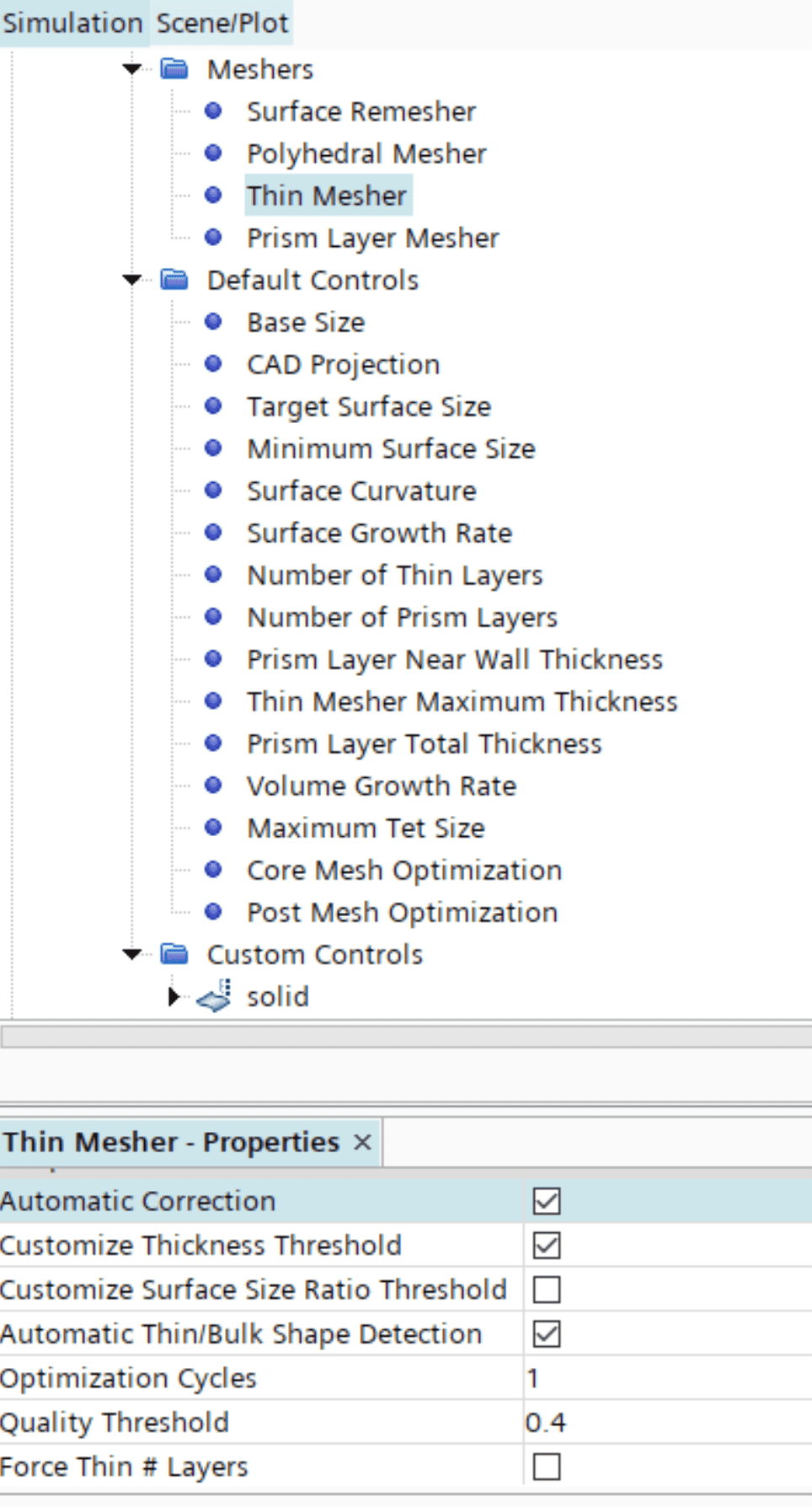
Automatic Correction
The Automatic Correction is the only expert property that is enabled by default. The other ones need to be activated by the user. The Automatic Correction is to ensure that a continuous, valid mesh is obtained, leave this option activated where possible. When activated, this option allows the thin mesher model to use cells other than prisms in thin regions when a locally invalid mesh is originally obtained. Deactivate this option to not allow the thin mesher to use cells other than prisms.
Customized Thickness Threshold
By default, all parts are marked as potentially thin and the thin mesher determines automatically which parts are thin and which are bulk. To override this behavior the Customized thickness Threshold property can be activated, and the user can define a cut-off size to specify which parts are is treated as bulk or thin, by changing the Default Control Thin Mesher Maximum Thickness.

With default settings the flange of the pipe in the picture below is considered as bulk and is therefore meshed with polyhedral bulk cells.
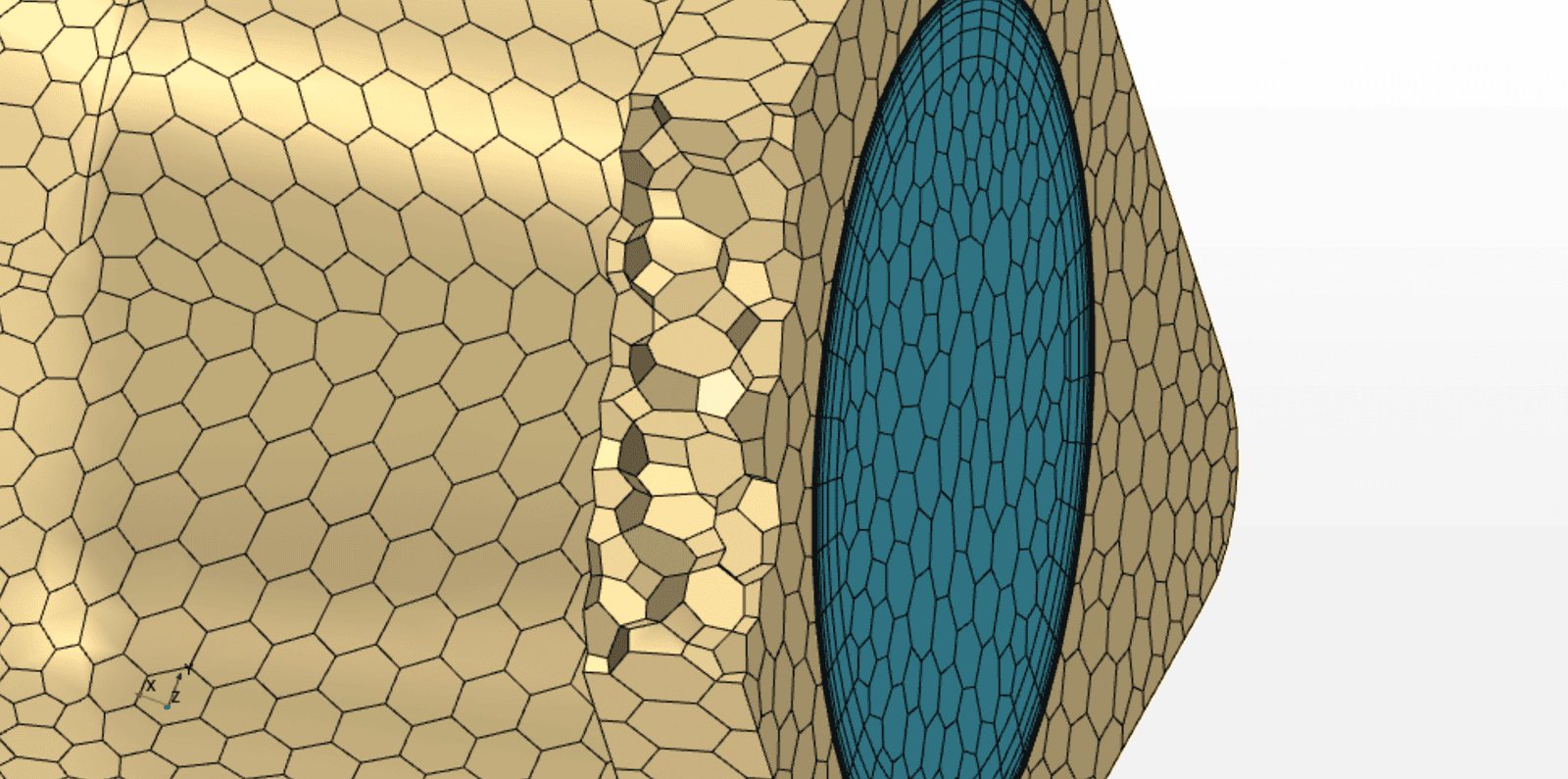
By activating Customized Thickness Threshold this can be changed by setting Thin Mesher Maximum Thickness to a value larger than the thickness of the flange. See picture below, where flange now is meshed with thin layers.
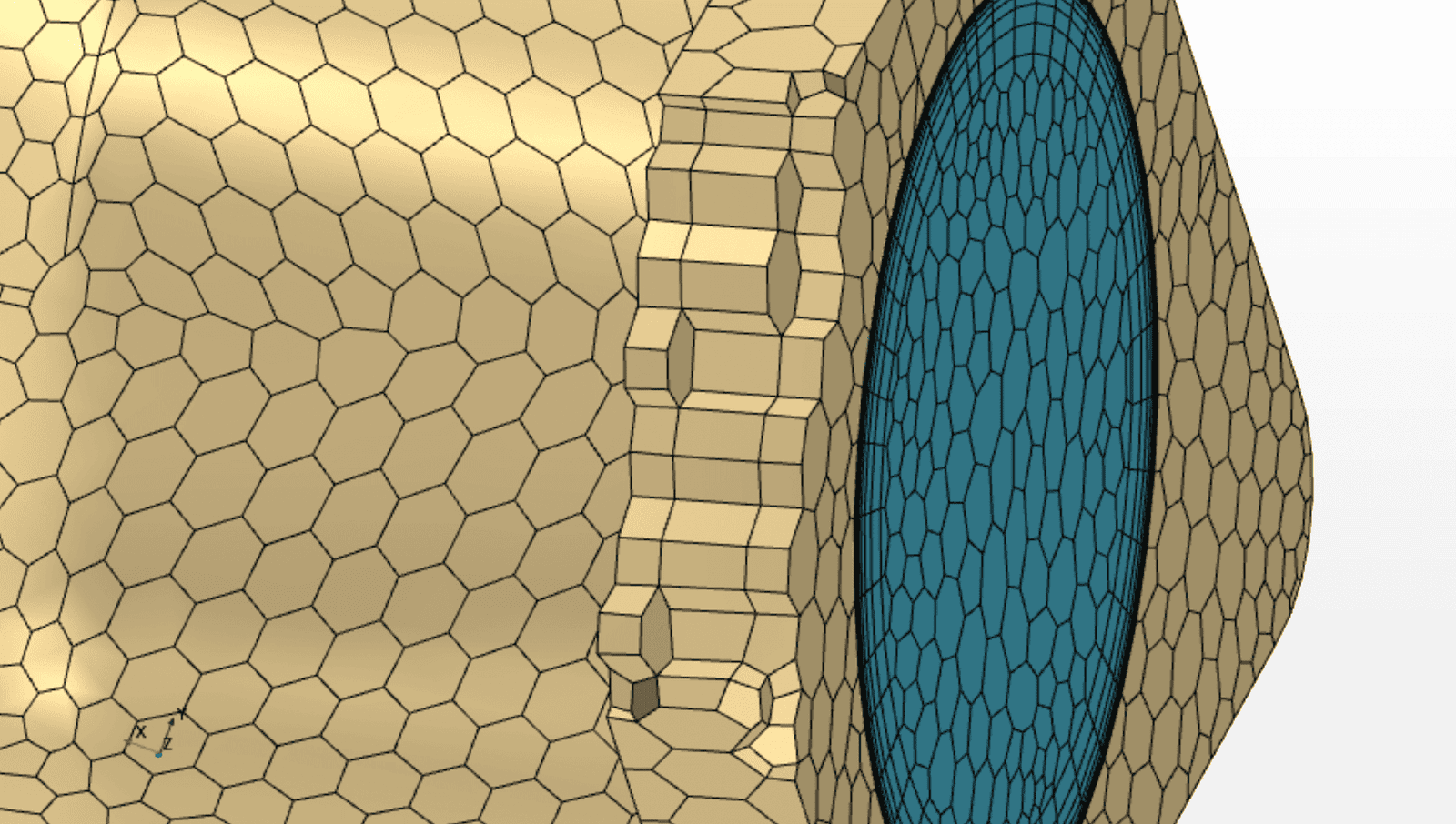
Force Thin # Layers
Sometimes the thin mesher can produce a mesh with a smaller number of thin layers than what you have specified, in order to not produce bad quality cells. When enabling the Expert Property Force Thin # Layers (see picture below) the thin mesher is forces to use the number of layers that you specify, regardless of the quality implications.

Information on the Expert properties Customize Surface Size Ratio Threshold and Automatic Thin/Bulk Shape Detection is omitted from this article. For more information about the thin mesher the reader is advised to contact support@volupe.com or visit the documentation.
Authors

Christoffer Johansson, M.Sc.
support@volupe.com
+46764479945

Carl Stenson, M.Sc.
support@volupe.com
+46766336599