Through the deployment of automated workflows with simulation templates in Simcenter STAR-CCM+, we can not only ensure robust and reproducible workflows but also reduce precious time for pre-processing. But even if you are not using templates, the new version of Simcenter STAR-CCM+ offers some new feature that will make you more efficient. In this week’s blog post we will highlight the Multi-Surface extrusion feature, Virtual Disk improvements and how you can gain insight faster!
Multi-surface extrusion
Surface extrusion operation is improved by allowing the selection of multiple part surfaces to be extruded with different distances. In order to apply a different distance between part-surfaces you previously needed to create n number of operations for n number of selected part surfaces. Now with the H-grid option you can select multiple part surfaces in operation and extrude at different distances.
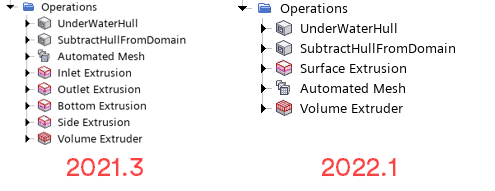
Using the H-grid option, the custom controls of the surface extruder can be copied to the downstream volume extruder operation. Typically the H-grid type extrusion results in much better cell distribution. H-option shall not be used to extrude complex shapes with considerable variations in topology.
Improved accuracy of virtual disk source terms
You can now get improved source term accuracy when using the virtual disk methods such as blade element method, body force propeller, 1-D momentum method etc. to model propellers, rotors, wind turbine blades etc. Please check out our blog posts on rotating flow (Rotating Flow Part 1 & Rotating Flow Part 2).
The Virtual Disk class of methods assume a pressure jump across an infinitely thin disk. Once the momentum source terms are computed using the virtual disk method, they need to be distributed back to the background grid. Before version 2022.1 a step function was used to distribute momentum source terms across cells in the direction normal to the disk, which led to
- solution instability if the source terms distributed across a single layer of cells
- source term smearing if the source terms are distributed across multiple layers of cells.
This means in practice that the action of the Virtual Disk depended on the background grid. An alignment of the Virtual Disk with the mesh was therefore in favour. However, by using a Gaussian shape function to distribute momentum source terms across cells in the direction normal to the disk function, Simcenter STAR-CCM+ eliminates the dependence on the background mesh alignment. Now, the flow interacts better with source terms and hence, we obtain similar solution accuracy regardless of the cells in the background.
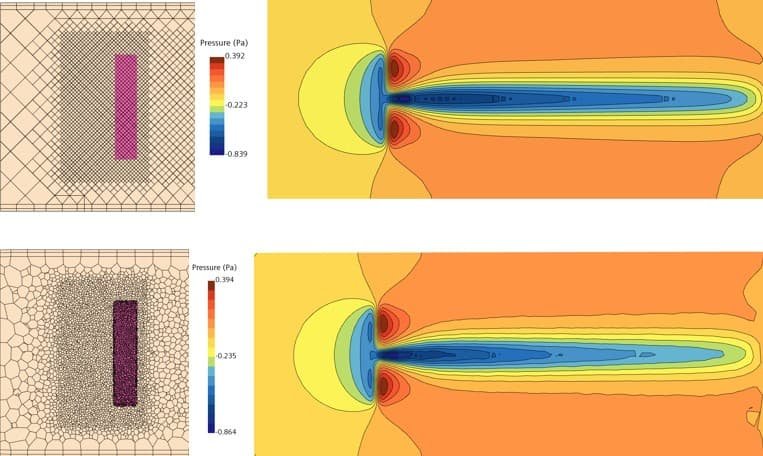
The result becomes obvious in the picture above, where a trimmed mesh is used, oriented at 45 deg to the disk and compares well with results obtained on a polyhedral mesh. We see similar distribution of the pressure across the disk regardless of the grid.
Self-propulsion test case for new Virtual Disk Gaussian shape function to distribute momentum source terms
A more practical example is for instance a self-propulsion simulation of a yacht. Here we compare a Virtual Disk that is aligned with the mesh with a case where the propeller shaft and the propeller plane is tilted by 10 degrees to the mesh. The animation below shows velocity magnitude downstream the propeller plane. In case of the aligned propeller, we can hardly see any difference. However, when the propeller is tilted the flow field differs between version 2021.3 and 2022.1 significantly.
Annotate quantitative data in Scene
When discussing or sharing your simulation results, it is sometime helpful to interrogate or highlight a specific value on a location. If you just could click into a scene to communicate critical results faster. So far this was only possible with point probes in a scene which was not a straightforward process but required a setup with many clicks for creating, positioning and displaying a probe point. Virtually inapplicable.
Well, guess what the developers of Simcenter STAR-CCM+ 2022.1 have come up with. Thanks to users’ feedback in Simcenter Community we now can easily annotate the location of a point probe in the scene with the value of a field function.
How to easily annotate quantitative data in Scene
The above marine examples show how you can select toolbar option ‘Create Labeled Point Probe’ and click in-scene for probe annotation to be seen. There needs to be a plane section or a boundary for this to work. Or, even faster, you can press the comma (“,”) key to create a point probe annotation at that location of your courser. You can see created Point Probes under Derived Parts. Moreover, you can also change the Field Function being displayed under Tools > Annotations. However, if you are use a simulation with a Scene that was created in an earlier version, the velocity field requires an extra update of the derived Probe Points “Part” to be able to show values. Newly created Scene in version 2022.1 will show even velocities correctly.
We hope you have found this article interesting. If you have any questions or comments, please feel free to reach out to us on support@volupe.com
The Author
Florian Vesting, PhD
Contact: support@volupe.com
+46 768 51 23 46
