Coming back from vacation, some of you may have missed that just at the beginning of this summer Simcenter 3D version 2506 was released (link to download). To bring you up to speed, this blog will be centred around some of the new features implemented in this version that can improve your workflows:
- Automatic Selection Recipes
- Manual Node Creation Improvements
- Material List Filters
- New Cross Field 2D Mesher
- STL Export of Deformed Meshes
Additionally, some other features which also deserved mentioning are brought up at the end of this post.
Automatic Selection Recipes
Previously when using Selection Recipes, the user was forced to create every Selection Recipe manually in a new model. Now using the Automatic Selection Recipe creation the user can query the attributes set in CAD from SC3D and create multiple Selection Recipes in one go. This greatly speeds up the model creation process when it is required to create a multitude of these recipes, but is also quite neat when not completely remembering all the dozens of names and colours you attributed your CAD with.
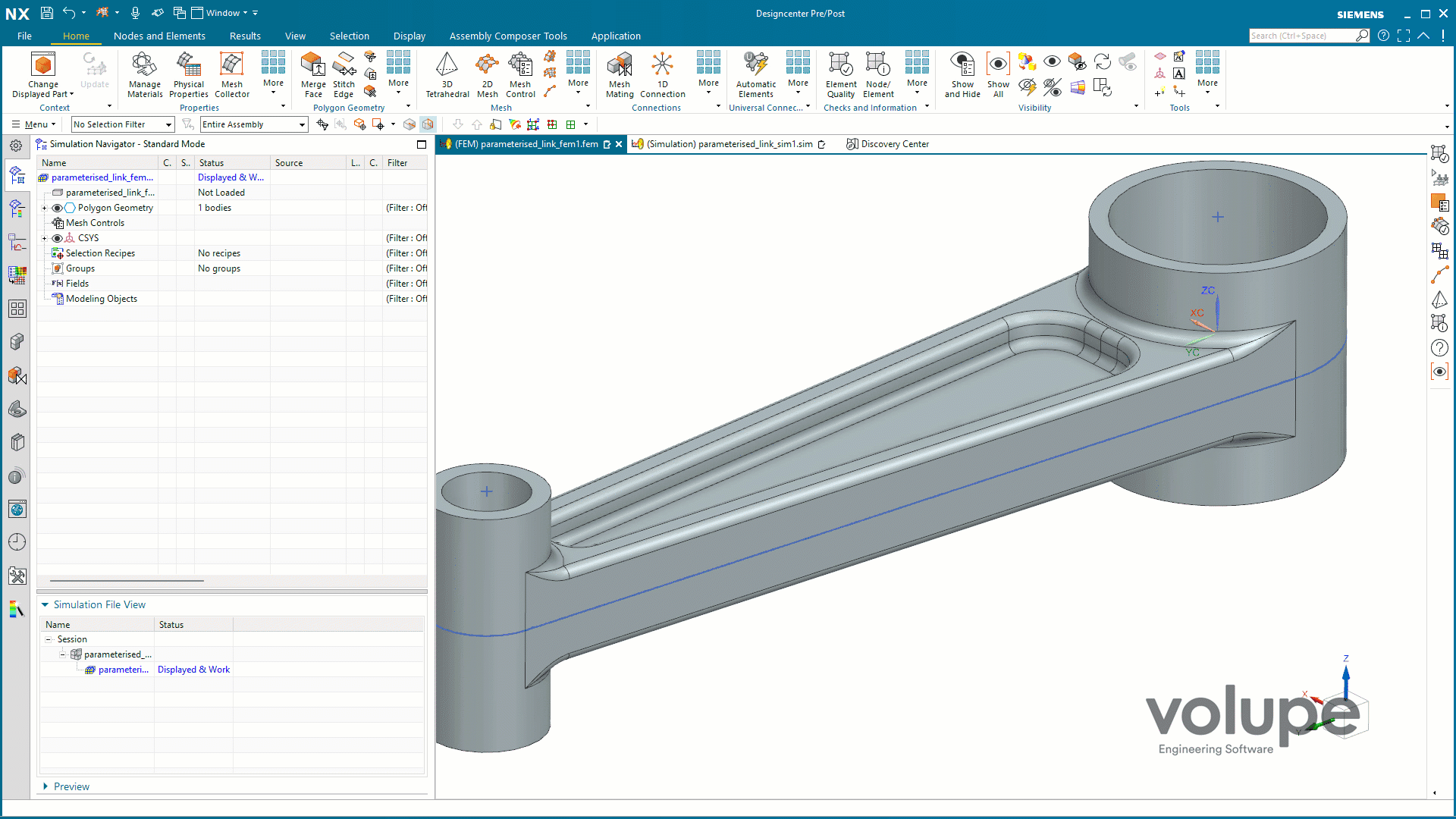
Manual Node Creation Improvements
This is something I have been anticipating in the older versions. Previously the Node on Point/Curve/Edge command allowed users to create nodes on points one at a time. The updated version of this command is now called Node on Points/Curve/Edge. Providing the ever so slight hint that now you are able to create multiple nodes at once when selecting several points to speed up model building.
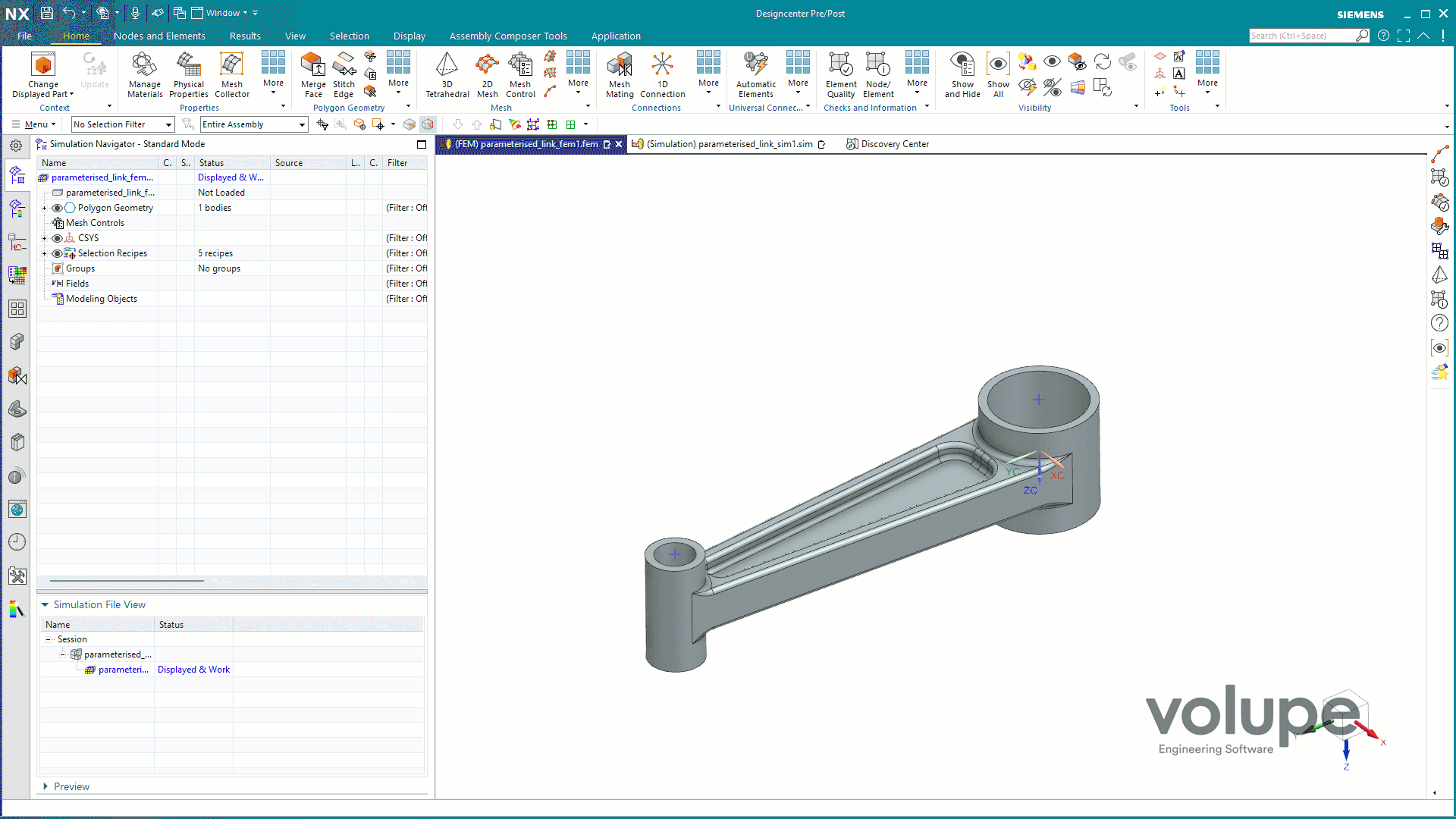
Quit Scrolling For Materials
When working with material assignment and review in your models (Assign Material, Material List, Manage Materials, and the Material Library Manager) you can now use the top row of each column as a search filter. Try using Alu*, Iron* in the Name column. The ‘,’ can be used to filter using multiple values acting as a delimiter between them. ‘*’ is used as wildcard and ‘-‘ can specify a range between numbers.
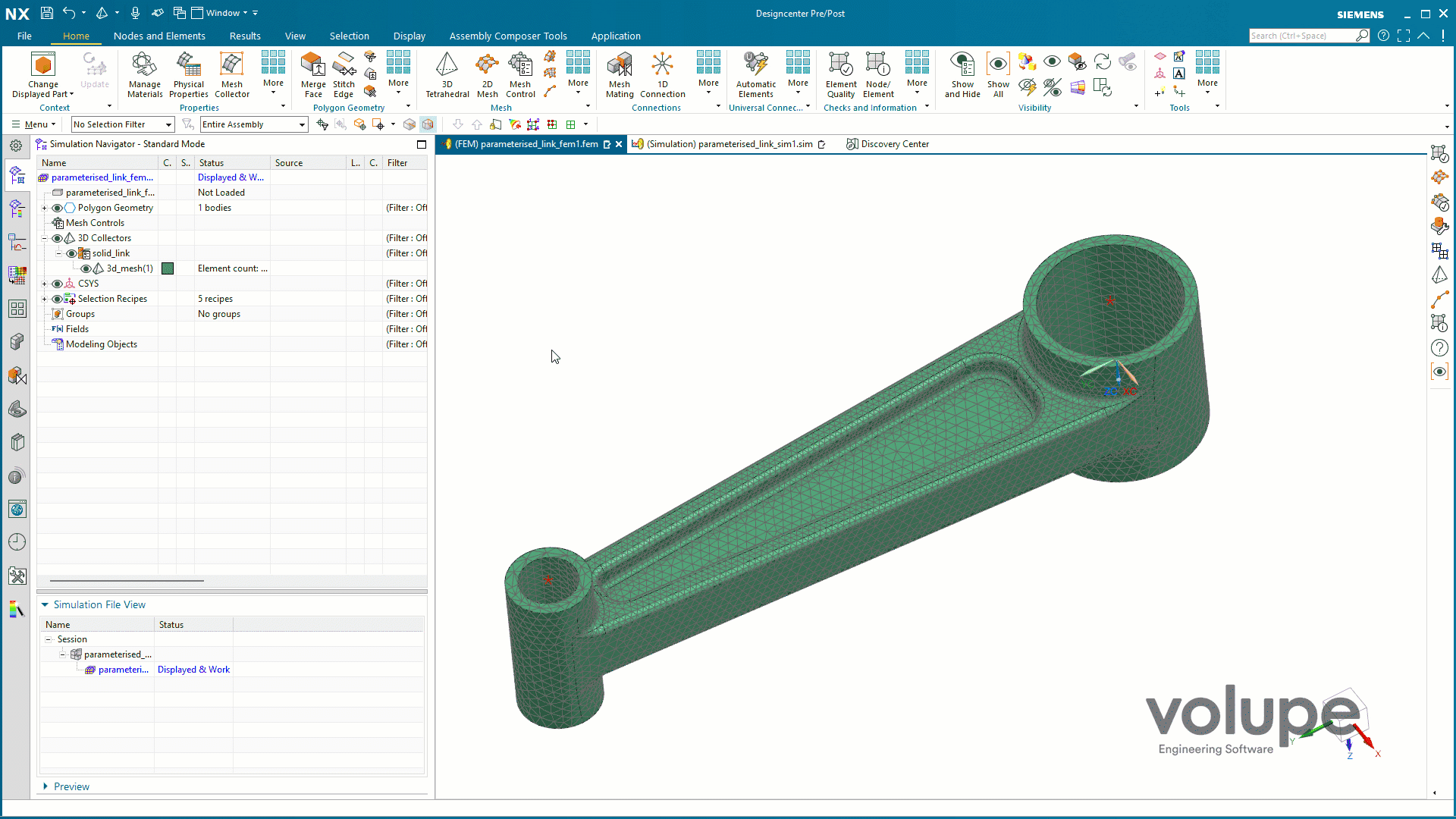
New Cross Field 2D Mesher
In 2506 a new 2D mesher is implemented into SC3D for quad element meshing. Using the Cross Field mesher SC3D aims to create a quad only mesh, but will insert triangular elements to satisfy requirements on a uniform element size throughout surface. Moreover, it tries to fulfil the Mesh Quality Options set when meshing. Note that you will have to enable the Enable cross field method for 2d mesh early access feature to use it in the 2D Mesh command. See examples of the different meshing algorithms below where differences between them are evident.
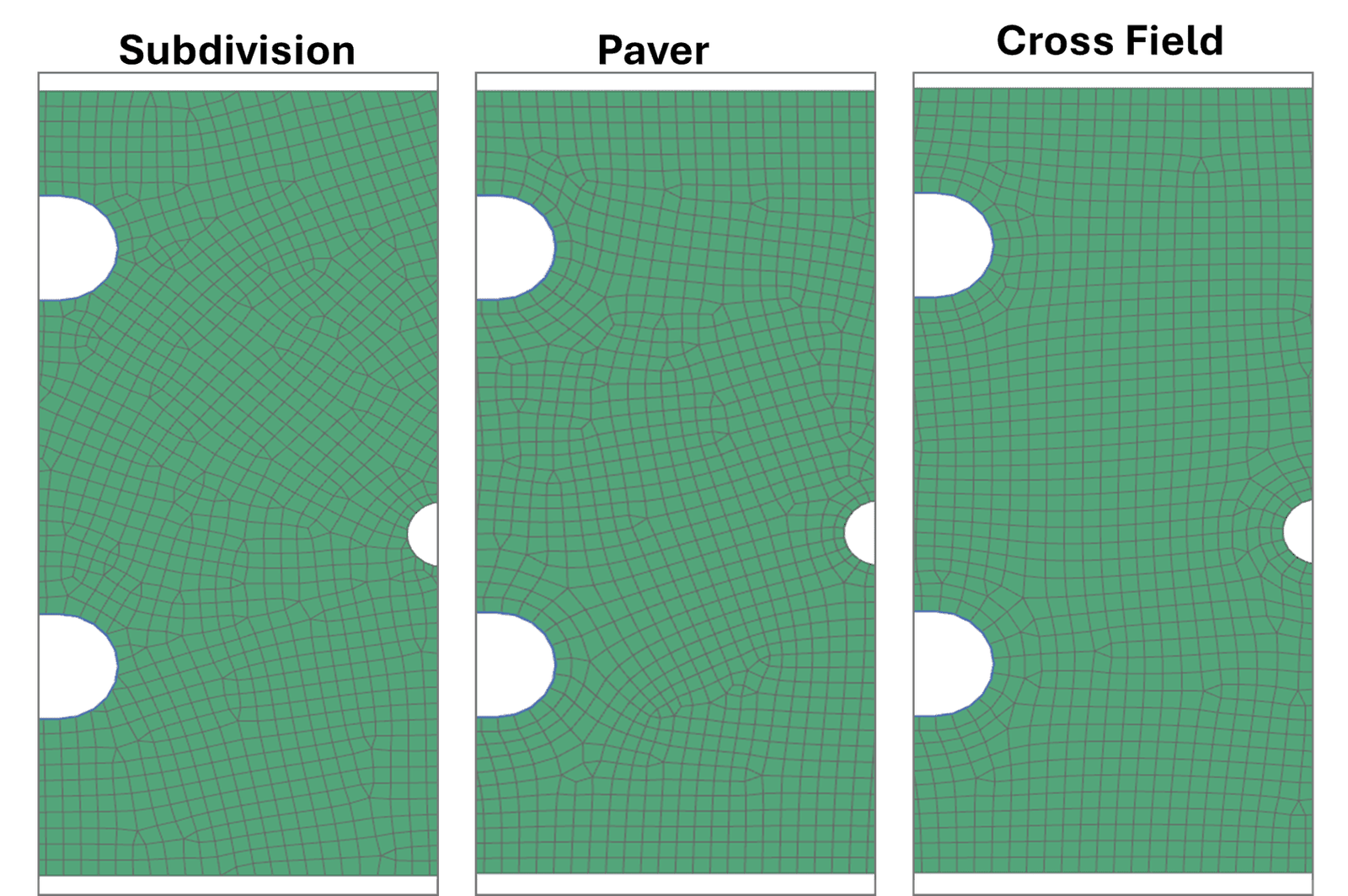
In difference to the Subdivision and the Paver meshes the Cross Field algorithm shows more uniformity. Not only around the boundaries of the surface as for the Paver algorithm, but also throughout the interior of the mesh domain.
Export Deformed Meshes as STL Files
Now you can export deformed meshes as STL files from the Post View in Pre/Post to enable importing it back to your FEM or into NX for further design work.
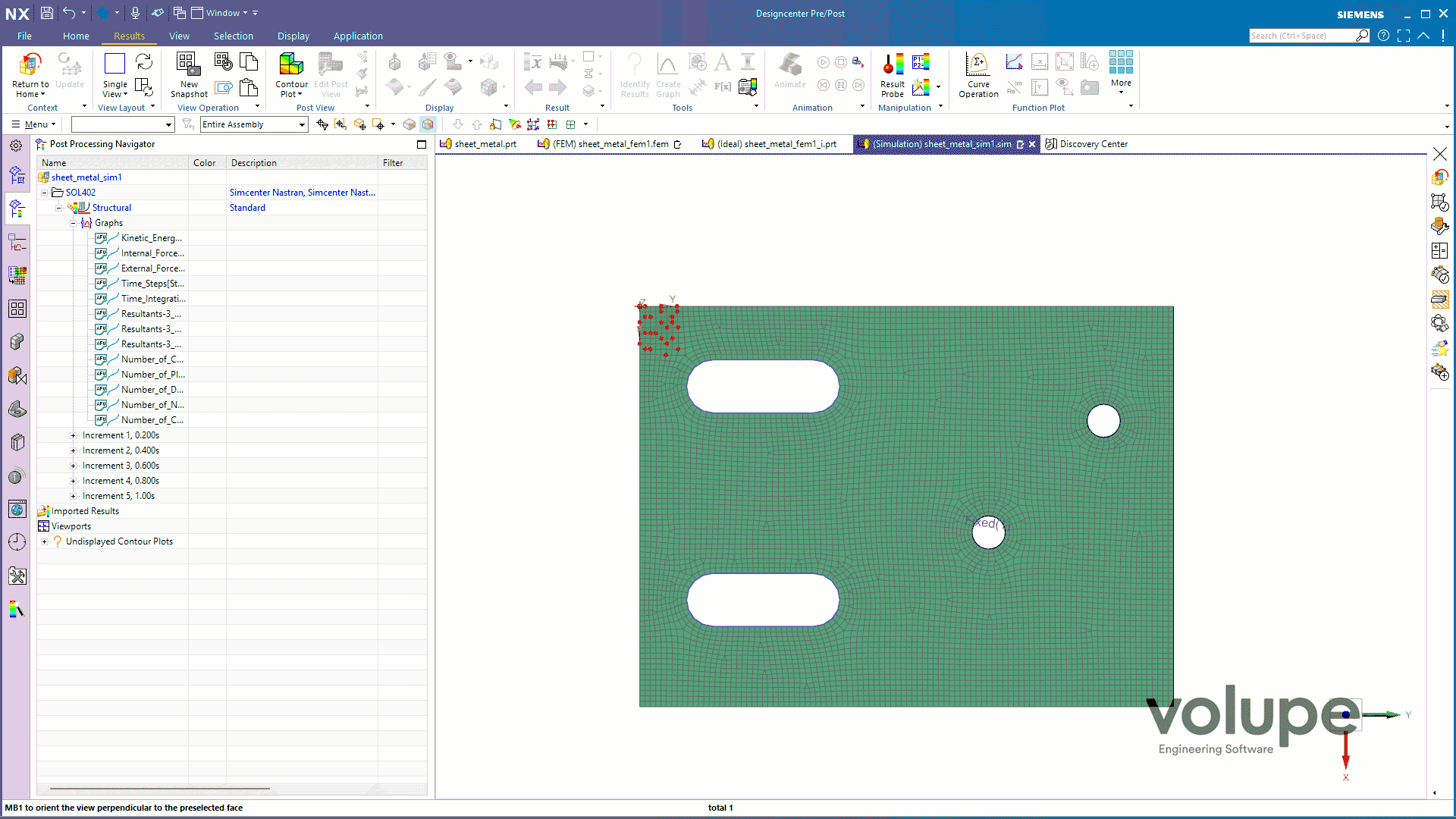
Some Honourable Mentions
Below I gathered some additional improvements which may be making life easier for some of you out there:
- Improvements to Hex Dominant Mesher with increased performance and better error handling.
- Small Feature Tolerance can now be set as an absolute value to preserve small features regardless of mesh size.
- Beam sections can now be oriented using a Constant Vector to simplify beam orientation and consistency.
- Solution specific overrides so that you can apply overrides special to one or more solutions instead of applying it to all.
- The Laminate Composites module’s advanced laminate report now supports Selection Recipes to supply the elements to base the report on.
I hope this post has given you a soft start of this new work period. Siemens’ blogpost containing a comprehensive update of not only Pre/Post features can be found here and the link to the documentation overview of all new features in Simcenter 3D is found here.
Viktor Hultgren, M.Sc.
Contact: support@volupe.com
+46 704 21 06 61
