In many cases of dimensioning structures where service loads are in question there are numerous loadcases and combinations of these simulated to investigate which one that will have the most negative impact on structural integrity. Using service loads it is also common for stresses in the structure to lie below the yield limit so that no plastic deformation is to occur. Moreover, when dimensioning e.g. steel structures the deformations are often assumed to lie within the small deformation range, and with simulations lacking any other nonlinearities, these types of cases are ideal for the types of pre- and postprocessing capabilities that we will look at in this post. We will look at the setup of a steel structure subject to a wide array of service loads and see how these loads can be set up, how subcases can be defined, and how loads can be applied easily to many different subcases. We will also look at how the results can be postprocessed to enable evaluation of the structural integrity.
Prerequisites – A Look at the Structure
First, we need to get to know our model a bit better. It consists of an assembly FEM (.afm) with a concrete base supporting a steel structure on top which in turn is supposed to hold a lifting yoke. The yoke has been replaced with 4 nodes acting as the points where the wheels of the yoke would be situated. Here loads equivalent of a 250 kg service load will be applied and if we use different combinations of X, Y and Z loading different directions of the suspended load can be investigated. All connections between the steel beams are made using RBE2 rigid links and beam elements. Loads will also be applied to the middle of the four steel pillars to mimic something bumping into the steel structure.
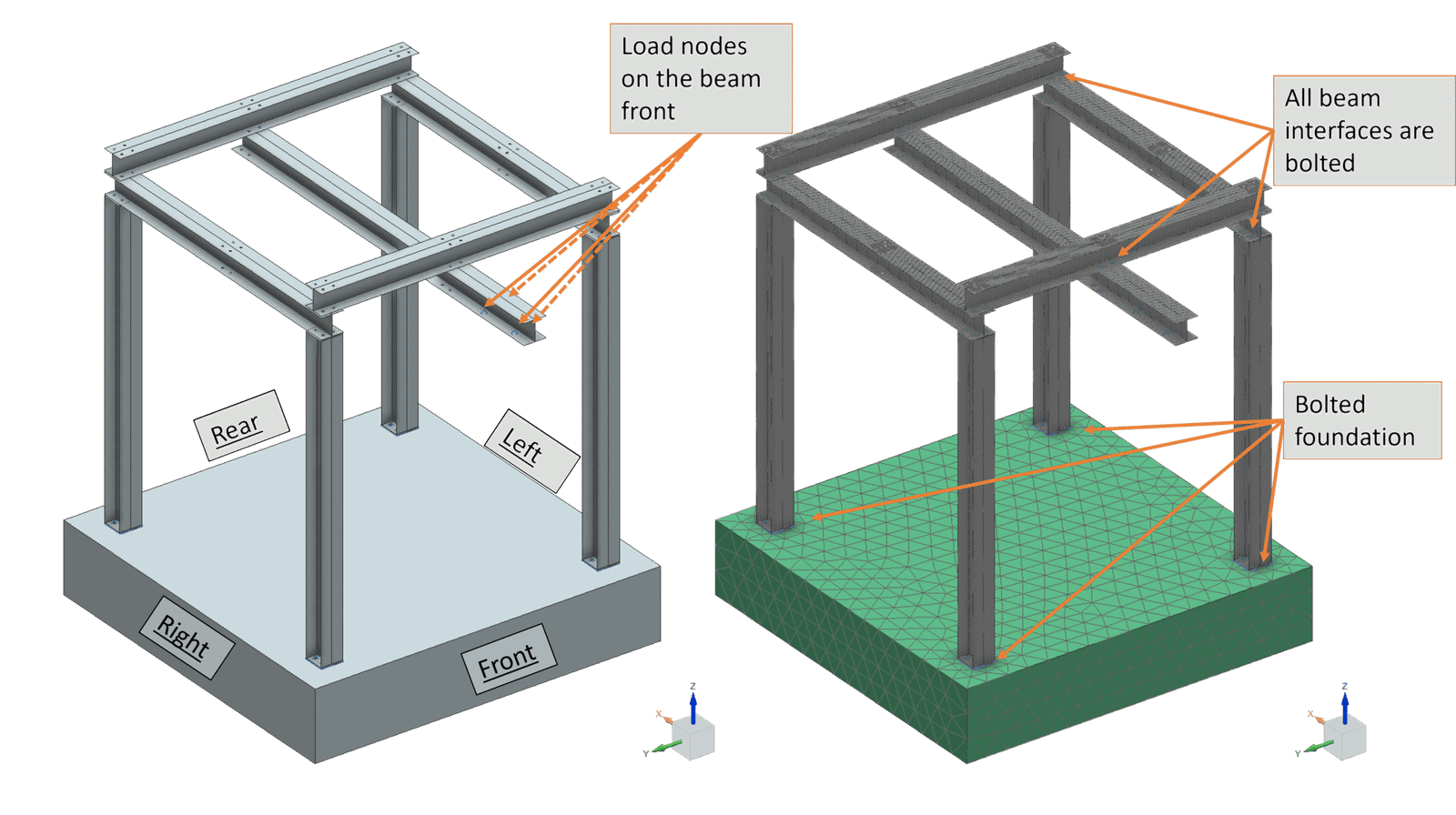
Load Definition
Creating loads for several different loadcases will demand some extra effort in the sheer number of loads requiring definition. However, SC3D does have some tools to ease the workload. First of all, if you have loads being applied to the same location or to the same entities, but where the magnitude or direction will differ, it is highly recommended that you begin by defining either a group or a selection recipe containing the entities you want to apply the loads to. Besides making it easier to select the entities to apply the load on, this way you can easily change the entities you want to include in the loads just by changing the contents of the group or the selection recipe.
Having a Group or a Selection Recipe, a recommendation is to start with defining one load which can act as a template for the remaining loads defined on the same entities. Using Clone Multiple on this load will enable you to copy the load definition to a multitude new loads with specific pre- or suffixes which can greatly simplify the creation and naming process. What you cannot escape is to define magnitude and direction for each load.
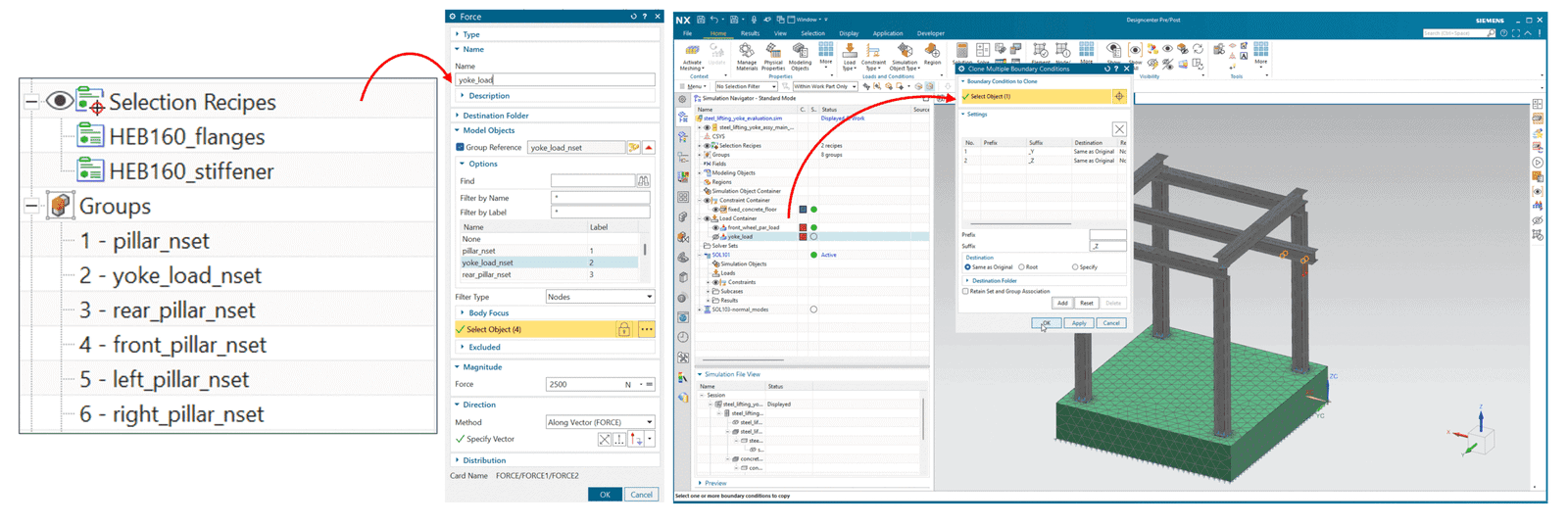
A note to the above workflow is that it can be used in a similar fashion for constraints. However, usually the way a structure is constrained is not changed as much as the loads being applied for static loadcases, resulting in fewer constraints needed to be defined.
Subcase Definition
Having loads and constraints defined, the next step in building the simulation model is to define subcases to apply these in. Here there are two ways to easily create a multitude of subcases. (1) Either you create a new subcase via Solution (group) → Step-Subcase and then in the Steps to Create input you can choose how many of this type of subcase you would like to create. (2) Another way of duplicating the subcases is to right-click a defined subcase and then Clone it. Doing so will also trigger a pop-up Clone-Multiple window where you can input that several new subcases are to be created. Similar as to the load creation you will have to change the names of the subcases one-by-one if you want them to have more descriptive names.
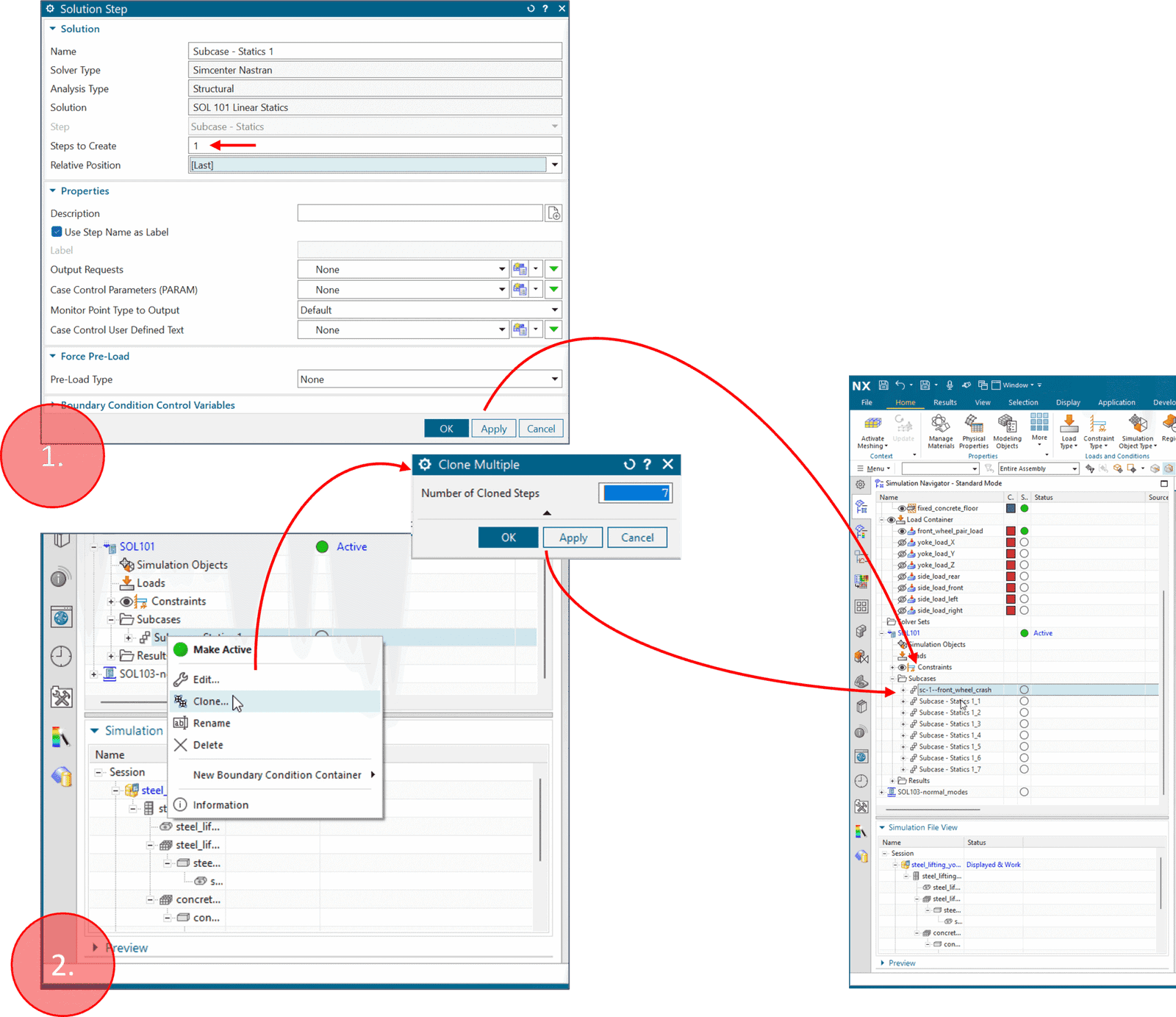
Once a sufficient number of subcases have been defined you can use the drag-and-drop capability of adding entities to your subcases. A faster way when dealing with higher numbers of subcases is to use the Subcase Manager available if you right-click your solution.
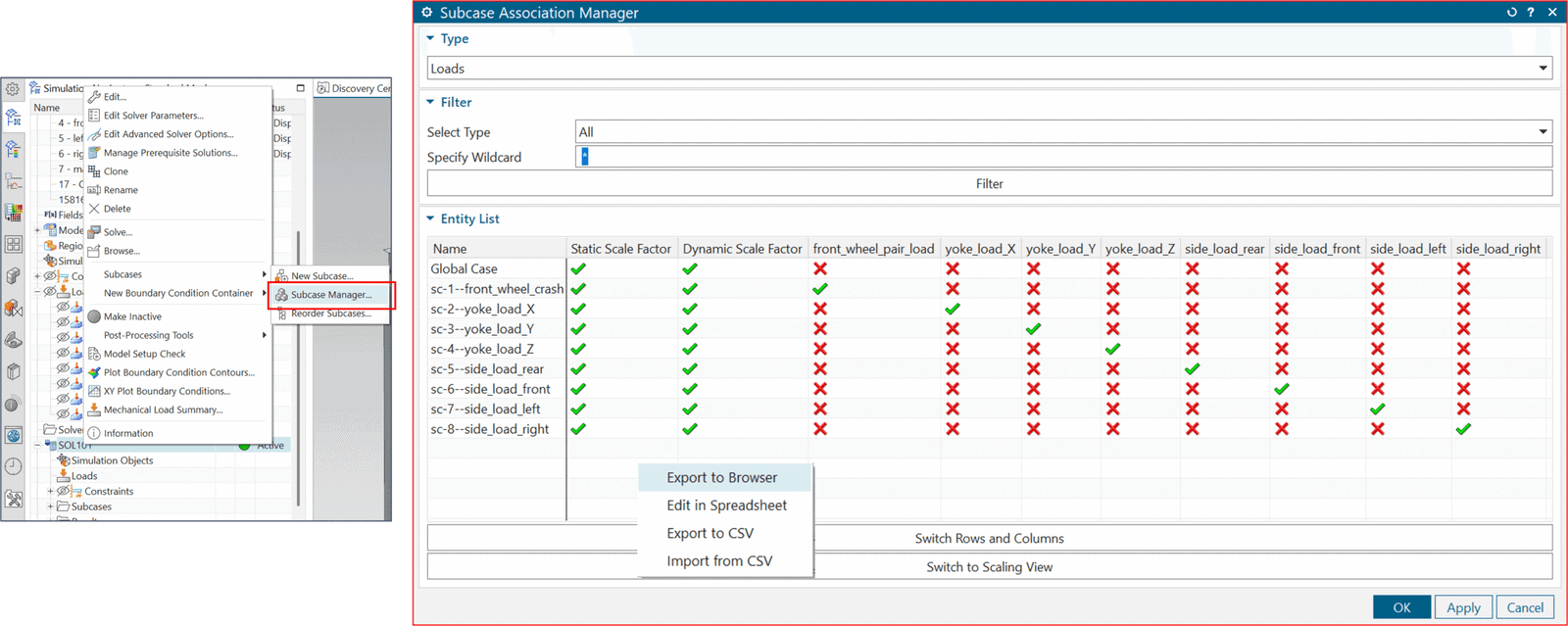
In the Subcase Manager you can easily get control over all your subcases and which Type of Loads/Constraints/Simulation Objects (contacts) that are active during each subcase. Moreover, if you right-click an empty cell, or the table header, you will get additional options of importing or exporting subcase definitions, as well as to edit them in a spreadsheet. This way you can avoid drag-dropping hundreds of load definitions into your subcases.
Solving and Postprocessing
In the case of the steel yoke we want to investigate more loadcases than what can be seen when opening the Subcase Manager above. However, since we are performing a linear structural analysis with globally defined constraints we have the benefit of being able to superposition our subcases, and by doing so creating new loadcases. Here, one must be careful not to obtain unintentional multiples of loads. E.g. if pretensioned fasteners are present, one can easily make the mistake of multiply their load by adding and subtracting subcases from one another.
Creating Combined Loadcases
The way to go about this in SC3D when having a SOL101 linear structural solution is to first and foremost solve the simulation defined. Once results have been obtained right-click the Results→Structural node of the solution and choose Combined Loadcases. This command will let you define summations of all the loadcases present in the results file and in this way create new subcases which does not require simulation since work is performed on nodal and elemental already calculated. Besides using the Load Case Combine window this can also be done in a spreadsheet. Additionally, you can export or import load case combinations to, or from, a file. Just remember to keep the names of the subcases you are combining the same.
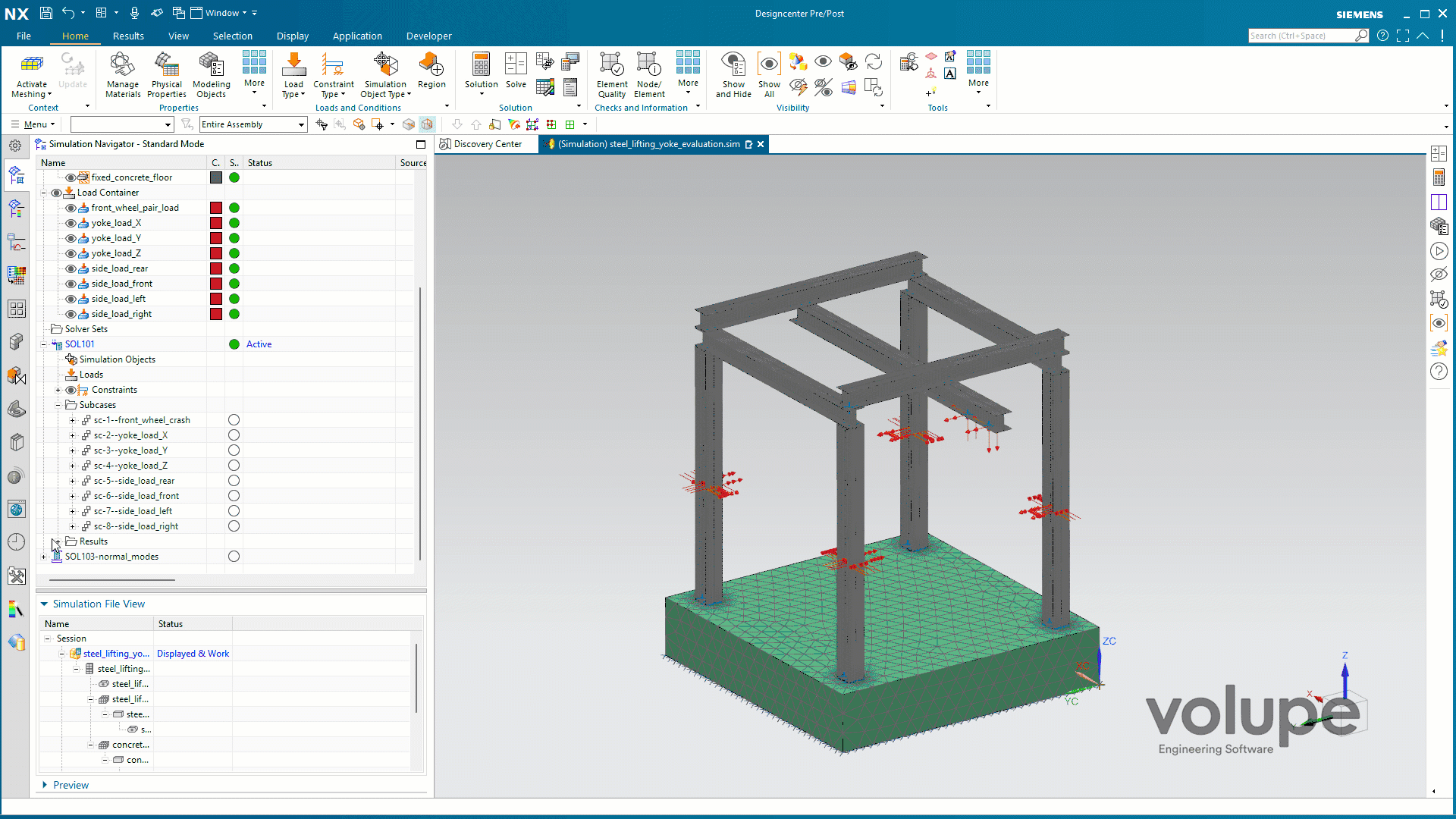
This way new load combinations can be defined which will be added to the results file:
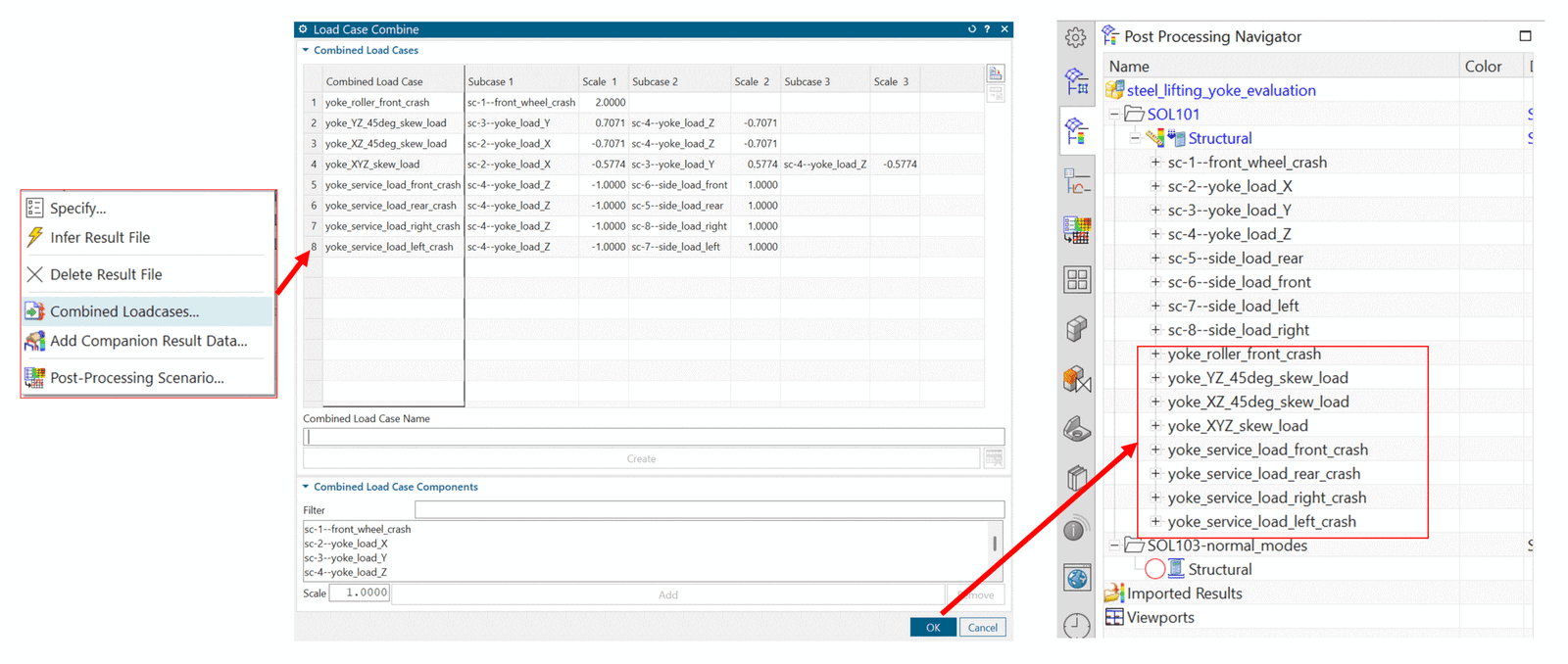
Creating an Envelope of Results
With all load cases defined we are in need of a way to analyse the results in bulk. Luckily there are ways to simplify this in SC3D. In the Post Processing Navigator → Manipulation (group)→Envelope you have the possibility to define results for which SC3D are to find the maximum or minimum of a result through a set of loadcases.
The companion results generated by e.g. Envelope can be removed by heading to the Simulation Navigator and right-clicking the companion result in question under the Results node and then selecting Remove From Solution.
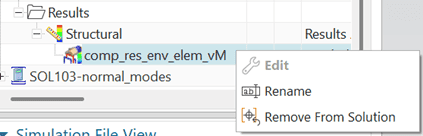
The companion result will also generate a universal file (.unv) in your simulation directory which can be re-attached to your solution by choosing Results→Structural→right-click→Add Companion Result Data.
Manipulating Results
Besides the Envelope command under the Manipulation group in the Post Processing Navigator there are:
- Combination – Much like Combined Loadcases you can use summation to create new scalar, or tensor quantities of load case results.
- Reduction – If you want to calculate your own stress invariant or create some other scalar result from result components, you can use Reduction
- Multiple Reduction – An expansion of the Reduction command applicable when you strive to graph, or view scalar results constructed from components spanning several iterations, time-steps, or frequencies.
- Extraction – provides the ability to export nodal or elemental results from the simulation to a Simcenter Data File (.scd5) or to a comma separated file (.csv).
Summary
Hopefully you learned something new in this post to make your workflow more effective in SC3D. Cloning loads and subcases and using the Subcase Manager can greatly help defining complex simulations with multiple loadcases. When having a SOL101 solution defined the Combined Loadcases command can speed up the evaluation even more when you can reduce the number of simulations required. Finally evaluation of such an analysis can be made easier by using the Envelope command in the Post Processing Navigator.
This post was made using SC3D version 2506 and I hope it was of interest to you. If you have questions regarding the content be sure to send us an email at support@volupe.com.
Viktor Hultgren, M.Sc.
Contact: support@volupe.com
+46 704 21 06 61
