3D CAD models play an important role in system simulation, allowing engineers to more closely replicate real-world behavior and introduce additional geometrical detail to the physical components being simulated. By combining system simulation with the actual geometry, design decisions can be made early on in the development process and potential issues with a design can be understood and avoided well in advance, thereby greatly reducing the risk of considerable re-work later on in the project.
The CAD Import functionality within Simcenter Amesim provides users with the necessary tools and workflow for creating system simulation models based on 3D CAD. Depending on the type of simulation, the routine can be used to collect parameter data such as placement and connections for different 3D bodies making up a robotic arm, and then generate the corresponding 3D mechanical model in Simcenter Amesim. An additional use-case of the import functionality is when building a thermal-hydraulic circuit from a CAD model of a piping system, and then employing the built-in piping-wizard to discretize and associate the resulting pipe segments into Simcenter Amesim components.
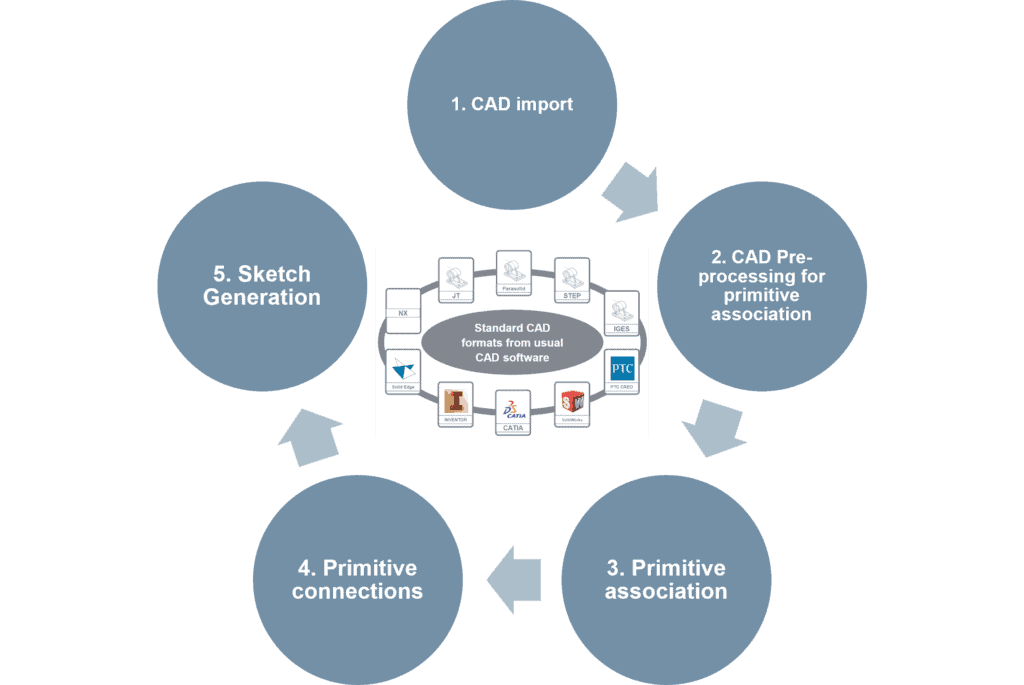
In its standard installation, CAD Import supports the Parasolid (.x_t .x_b) and STEP (.stp .step) file formats. By acquiring a CAD extension license, native CAD formats can conveniently be imported from CAD software used within your organization. Imported CAD models are then translated to the Parasolid topology without having to use intermediate files and the feature supports the following vendors:
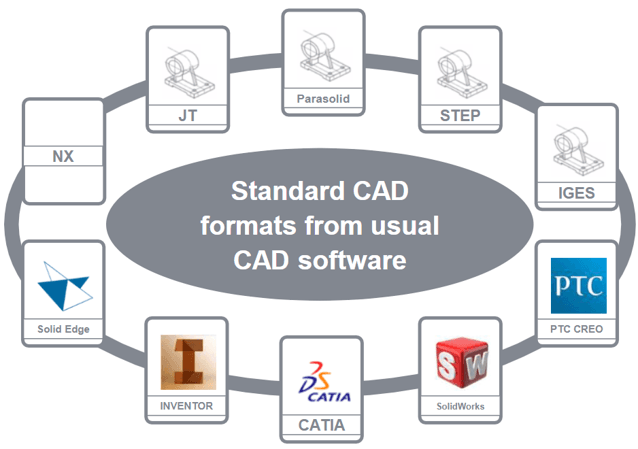
When launching CAD import, a 3D CAD viewer is opened for viewing and manipulating the imported CAD model. The tool allows for minor modifications to be done on the geometry, such as filling holes, volumes, splitting bodies and adding primitive shapes to the model. Additionally, measurements can quickly be taken and added to component parameter values in the Simcenter Amesim model. Typical measurements could involve surface areas, part volumes, distances and so on. For the geometry of the gears given in the image below, parameter values for the moment of inertia, pitch radius and helix angles are examples of what can be collected when working from the CAD import environment.
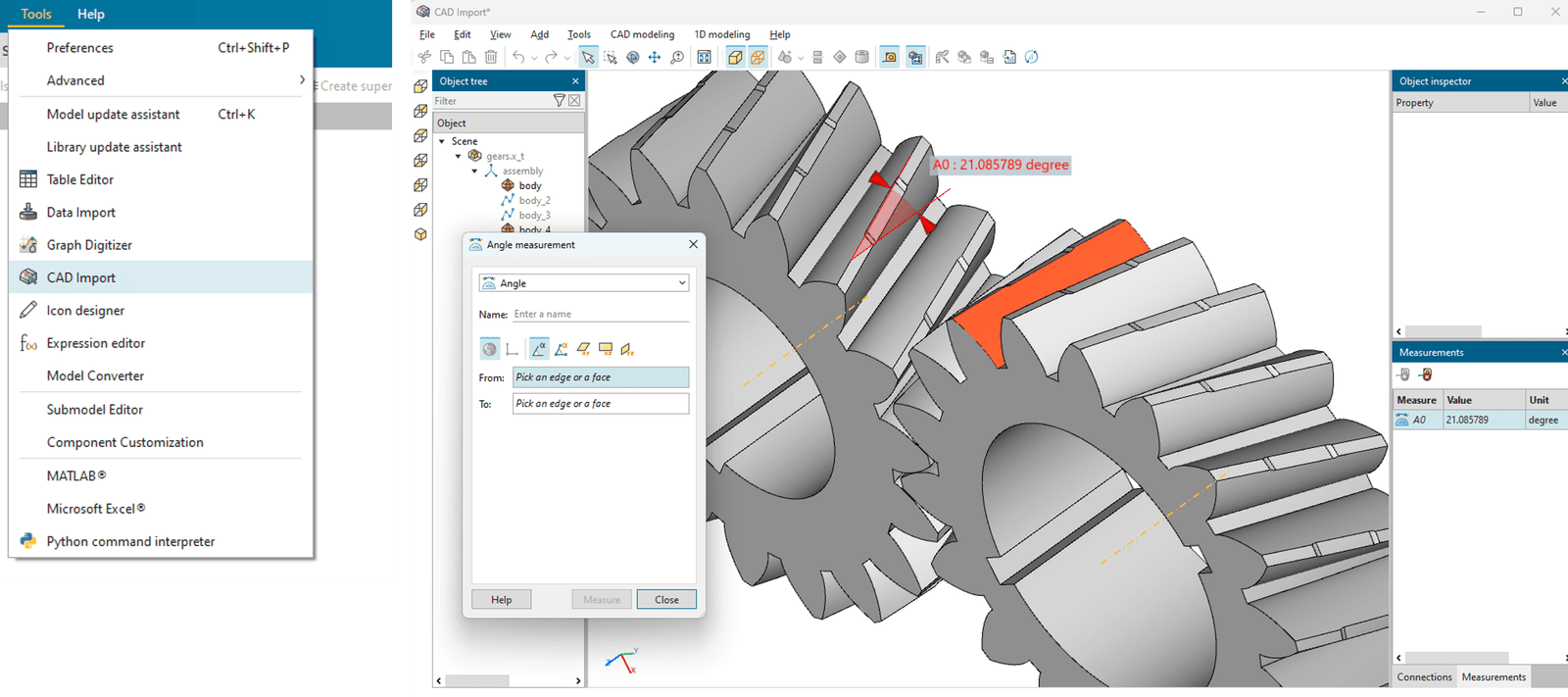
CAD formats and measurements aside, the real impact of using CAD models in system simulation is seen when associating CAD parts into Simcenter Amesim components and then constructing a fully connected model for simulation. The following example outlines the Sketch generation workflow resulting in a CAD based Simcenter Amesim model.
The images below show how an excavator arm’s different geometry parts are associated to components in the 3D Mechanical library. This is done by activating the 1D modeling option in CAD import and then navigating to the Association builder. With the Association builder parts are selected and assigned to different Simcenter Amesim components. The available options will depend on the type of physics-domain one is interested in simulating. Once components have been assigned, connections between the parts have to be created. This is typically a rather straightforward step since a built-in routine can be run to automatically connect adjacent parts with each other.
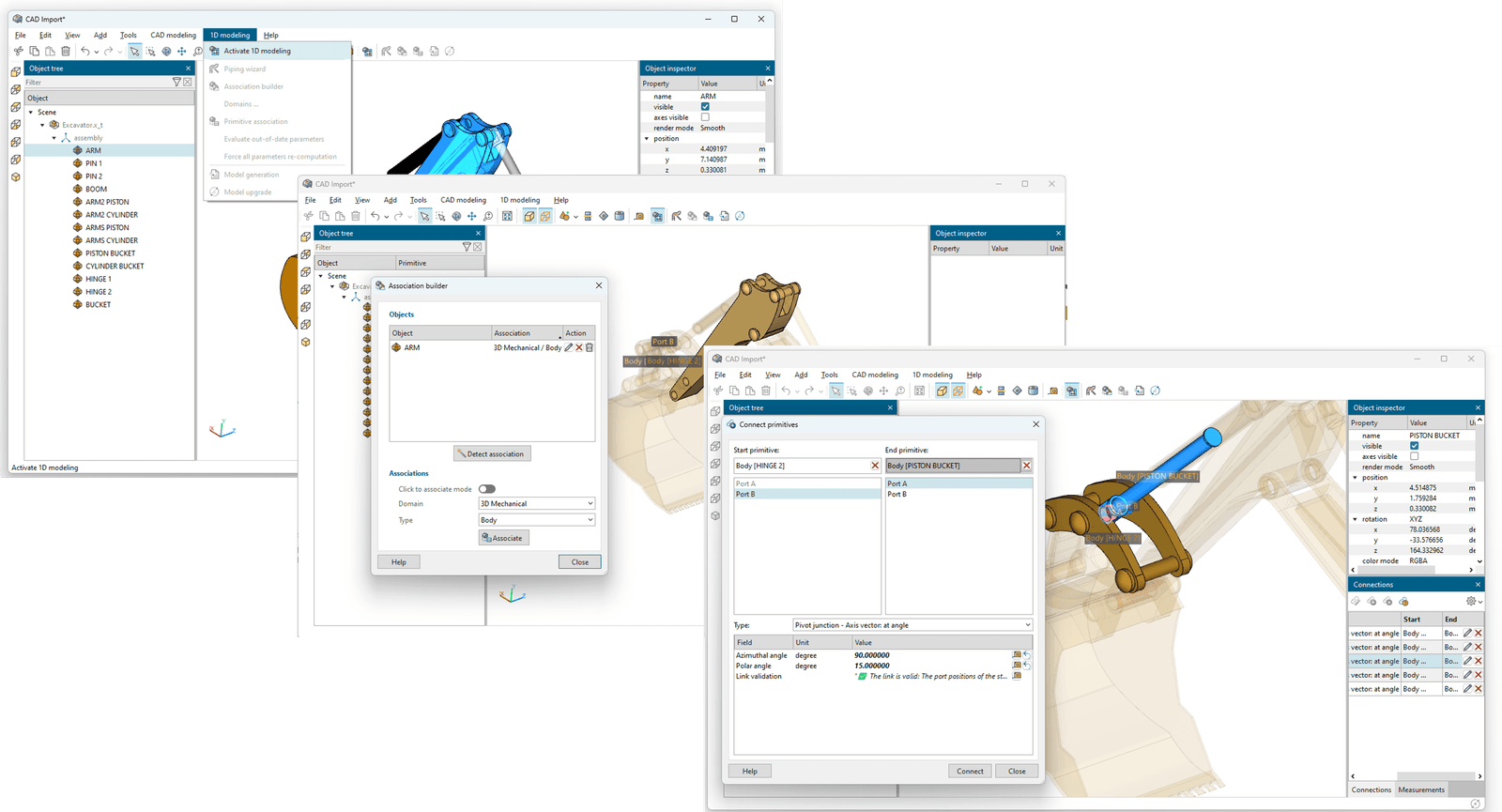
Once content with the components and their connections, the system model can now be generated. By navigating to the 1D modelling menu and selecting Model generation an assistant is opened providing you with a few options concerning the final model. By navigating through the steps and then pressing Generate, a new 3D mechanical model is automatically created within Simcenter Amesim.
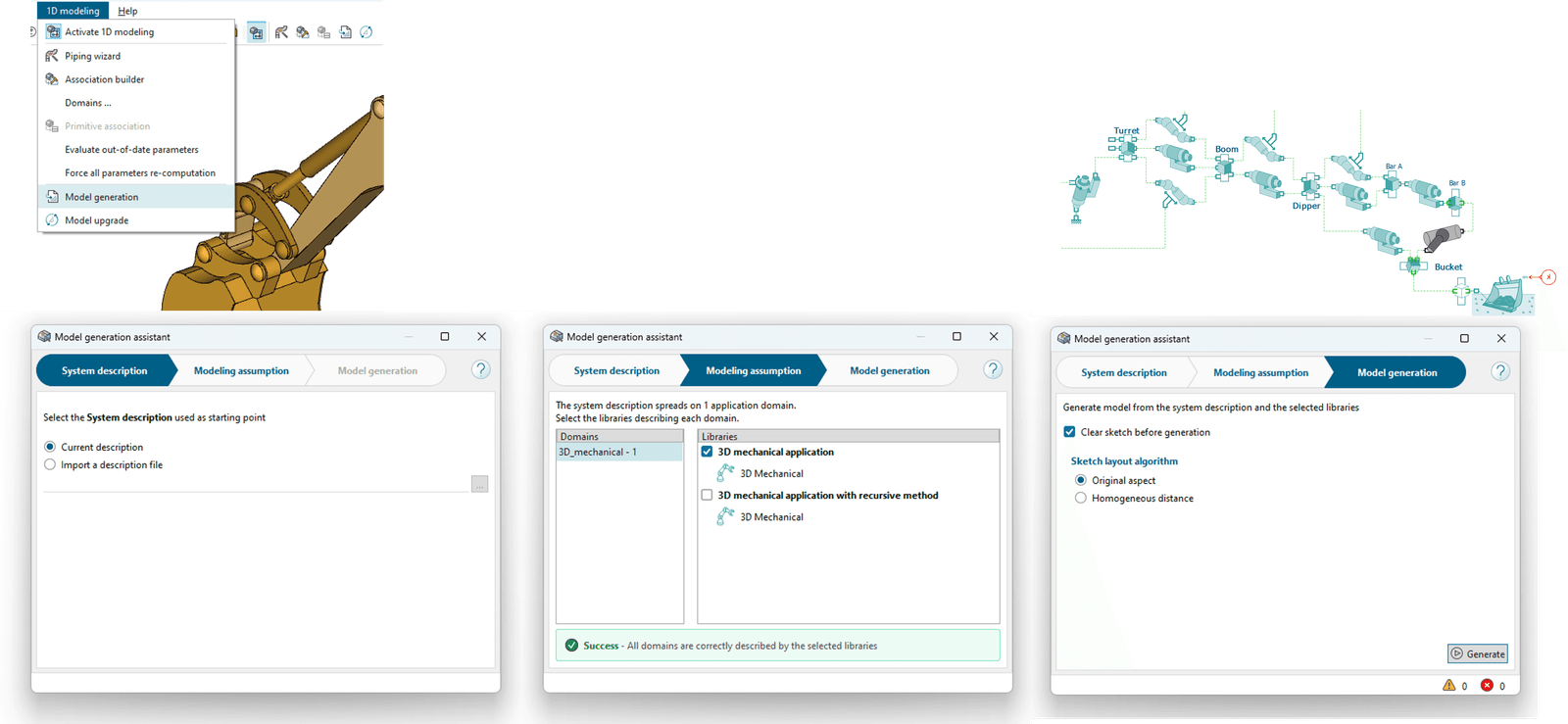
In the system model given below, a 3D mechanical and hydraulic system is connected to simulate an excavator cycle. By doing this the interaction between both mechanical and hydraulic components can be investigated with the purpose of assisting their joint performance during such a cycle.

If instead CAD models for the hydraulic piping system were available, the following video outlines the steps necessary for automatically generating models for flow-based systems using the Piping wizard in 3D Import.
We hope you have found this article interesting. If you have any questions or comments, please feel free to reach out to us at support@volupe.com
Author
Fabian Hasselby, M.sc.
