The Study Manager in Simcenter Amesim provides a set of methods used for exploring your design space. In this blog article we provide an overview of the manager and cover a few useful tips & tricks which hopefully will make you more proficient in your daily simulation work.
The exploration approaches found in Simcenter Amesim’s Study Manager are among the most commonly used in this area. Studies can for example be conducted using methods like Design of Experiments (DoE), Optimization, and stochastic models such as Monte Carlo. Below a summary table is given conveying some of the features available on each separate approach.

The study manager is located at the very top of the tool field once you have entered the simulation mode.

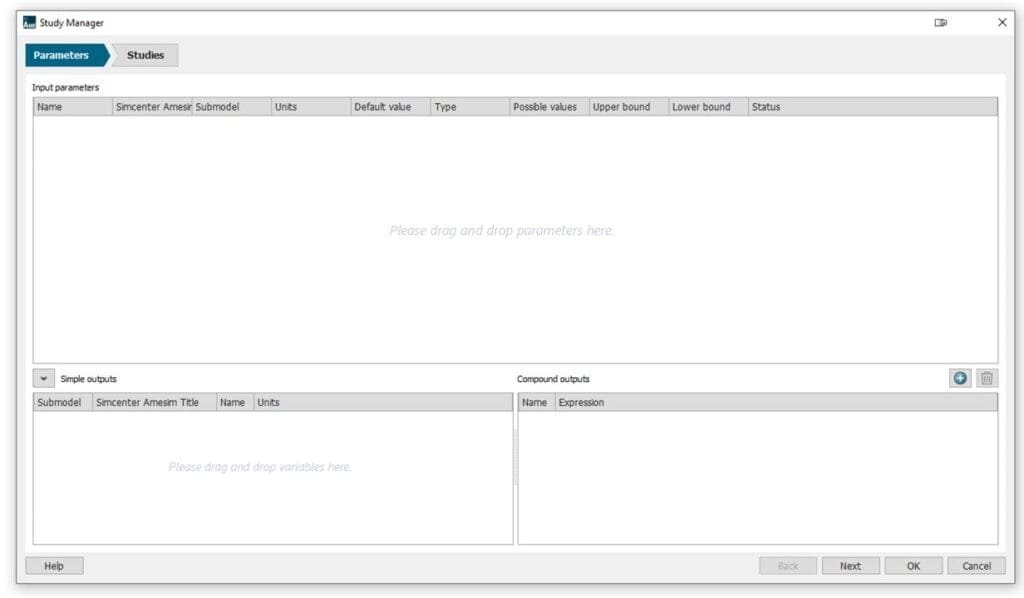
The first tab of the study manager divided into three main parts: Input parameters, Simple outputs and Compound outputs. Adding parameters to the Input parameters field can be done by dragging and dropping parameters from components, submodels or the global parameters window. Once added they will form a list with all the properties that define the input parameters. You can also create new groups to structure your work or drag entire groups from the global parameters window.
Simple output parameters in the study manager are parameters that correspond to component variables. Note the distinction between parameter and variable. Variables in the Simcenter Amesim are your stored results once the simulation is completed. Even if you are not interested in a particular variable, you may want to add a variable to the Simple outputs list to be able to create the compound output parameter you would like to have in the end.
Compound output parameters are computed using an expression that you supply. The expression can be any valid combination of:
- Simple output parameters
- Input parameters
- other compound output parameters
- simple mathematical functions, such as sin(), abs(), exp()
- special export functions
Below we make use of the special export function reachTime(A,t) in a Compound output.
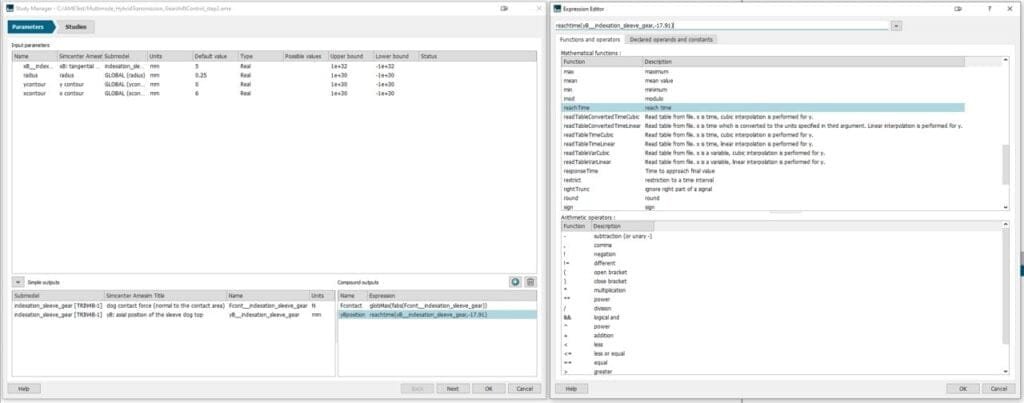
Using the expression editor to find information on function syntaxes and definitions, we can write an expression which determines the time to reach a given variable value, using the function reachTime(A,t). In addition to the single variable expression just shown, functions may be formed by using combinations of other Compound outputs or using multiple Simple outputs. Outside of the study manager, the expression editor may also be used for creating post-processing variables and to carry out other calculations.
After the parameters of interest have been established, we move on to the next tab amply named Studies to prepare the simulation cases we would like to run.
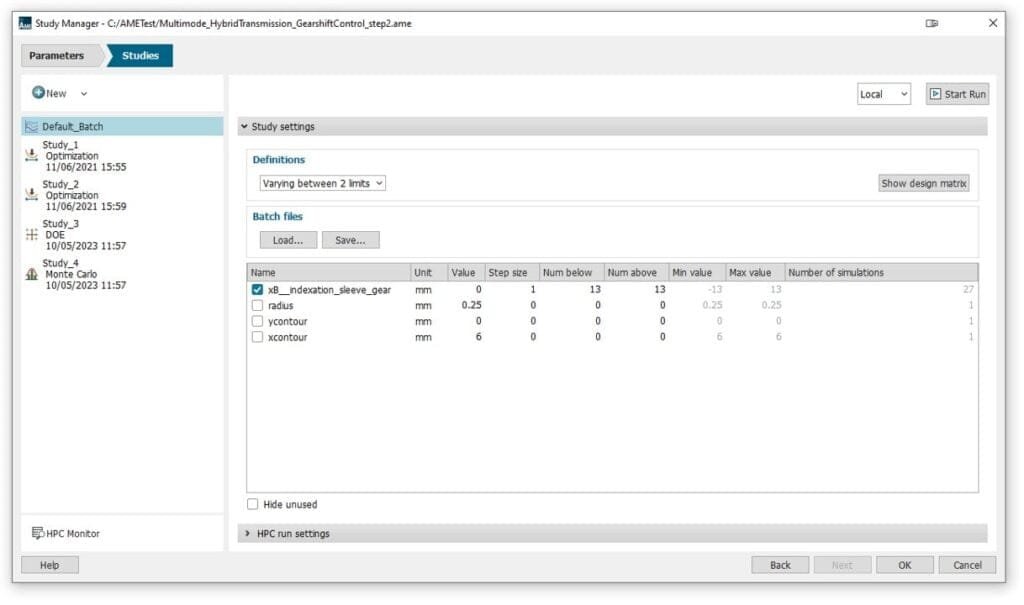
The batch study option is provided by default and is commonly used for quick parameter sweeps by either varying parameters between a maximum and minimum value, or by providing user defined cases (sets). Once satisfied, starting the batch simulation is done either directly from the study manager by pressing the start run button, or by going through the Run Parameters menu and toggling Simulation type = Batch.
Design of Experiments (DoE) is another approach which makes it possible to compare the influence of different parameters on one or several responses. The aim of the DoE model is to develop a greater understanding and deeper physical analysis of the model, establishing a list of influential parameters impacting the response. For example, this would allow us to simplify a model or to ensure that we perform optimization tasks on the parameters which actually impact the system behavior the most. The latter could result in a significant speed up if the optimization process only takes into account the important parameters. Moreover, instead of setting the optimizer to explore the entire design space, the search field could usually be narrowed down significantly by conducting a DoE first and then run an optimization only on the area of interest.

In the DoE study shown above a sweep of two parameters is configured by accounting for all combinations between two intervals defined by the user. The intervals can either be entered directly under the Study parameters definition menu, or by copying cell data from Excel, as shown in the example below.
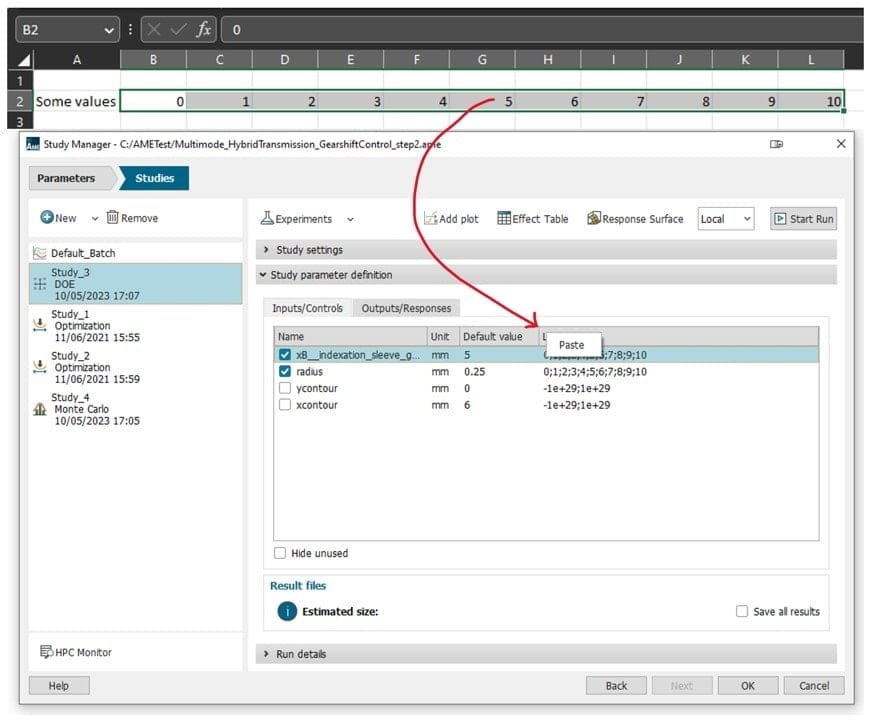
Results from the DoE can be visualized by monitoring Outputs/Responses inside the study manager, quantitively assess the impact of design changes on responses through the Effect tables viewer, and create response surfaces to be used for further simulation in Simcenter Amesim. On the topic of generating surrogate models based on simulation results or measured data, interested readers may also want to view a previous blog article on Reduced Order Models.
Finally, for information on optimization algorithms in Simcenter Amesim, the following two blog articles are a recommended read.
- Simcenter Amesim’s Built-In Optimization Features
- Multi-Objective Optimization with Simcenter HEEDS and Simcenter Amesim
We hope you have found this article interesting. If you have any questions or comments, please feel free to reach out to us on support@volupe.com
Author
Fabian Hasselby, M.sc.
