In this week’s blog post we will show an example of how you can simulate and analyze a particle filter using the Lagrangian Multiphase (LMP) model with composite phase conditions in Simcenter STAR-CCM+.
The particle filter case setup
The flow case in this example is a simple dummy geometry consisting of an inlet pipe, a cylindrical radial filter and a surrounding cylinder. An airflow is introduced from the top and enters the radial filter volume. It then passes through the filter surface into the surrounding cylinder and exits at the annular top surface again.

The basic approach for the filtering concept is to setup a porous baffle interface on the filter surface. The porous baffle interface is an interface type available inside the interface properties.

The setup now consists of two regions; one Pre-filter and one Post-filter region, with a porous baffle interface in between (“Filter [Interface 1]” in the picture below).
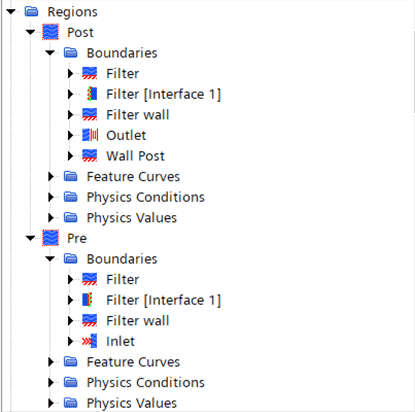
Lagrangian Multiphase (LMP) setup
In this example we choose to introduce spherical solid particles (aluminum, i.e. default Simcenter STAR-CCM+ solid material). We inject them from the inlet surface using a part injector with the same velocity as the background flow and a particle flow rate of 10 particles per second. We also specify a spread between 5e-5 meters and 2e-4 meters in particle diameter using a Rosin-Rammler distribution.
In our physics continuum we select the models we want to use for the Lagrangian phase. In this case we choose to activate Boundary Sampling and set the upstream filter interface (i.e. Pre: Filter [Interface 1]) as the sampling boundary. In addition to the default selections we also add the Particle Diameter to the Scalars that we want to sample.
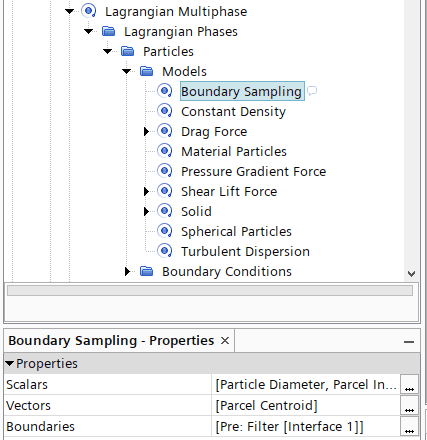
Inside the Boundary Conditions folder for the Lagrangian phase we can see that the default mode for the porous baffle interface is set to “Transmit”, meaning that the face is fully permeable for all particles unless we state otherwise. In this case we want the porous baffle to act as a particle filter, i.e. prohibit particles larger than a certain size to pass. This is where we can make use of composite phase conditions.
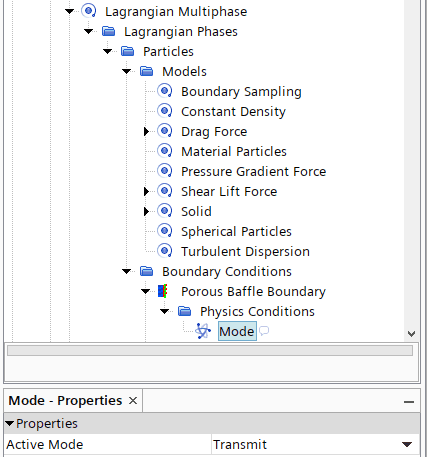
Composite Phase Conditions
Composite Phase Conditions is a way of enabling several types of boundary interaction modes within the same boundary and Lagrangian phase. To activate this, we move into the Regions folder and expand the Boundaries folder for the Pre-region. Inside the Filter [Interface 1] node we move into the Lagrangian Specification and select Specify for Boundary. This is to be able to deviate from the phase defaults on this specific boundary.
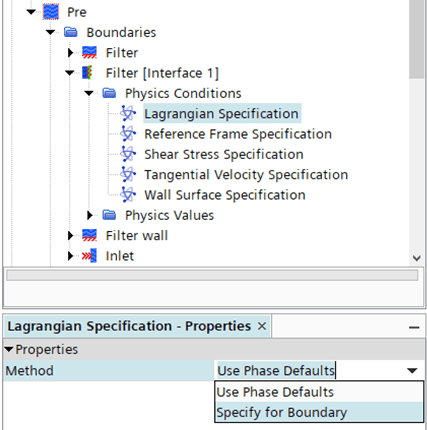
Once we have done this a folder including Phase Conditions pops up in the simulation tree. We move into this new folder and navigate down to Physics Conditions -> Mode and select Composite.
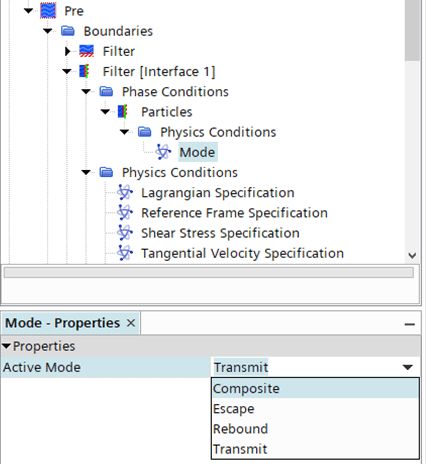
This in turn enables the node Composite Default Mode and the Mode Probabilities inside the Physics Values folder. We will leave the Default Mode as Transmit and move into the Mode Probabilities.
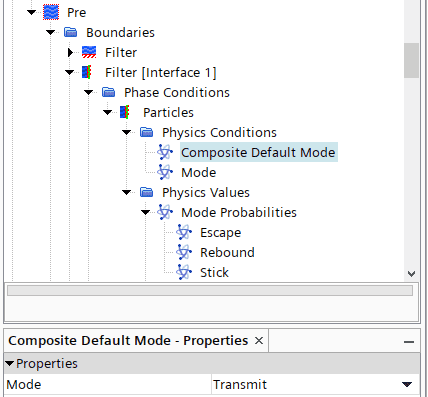
To mimic the functionality of a filter we want to apply the stick condition to particles larger than a certain size. while letting smaller ones pass (i.e. transmit). This can be done using an if-statement in a field function. Let’s assume we want particles larger than 100 microns to get stuck in the filter. We can then define a field function (let’s call it filter_condition) with the following definition:
(${ParticleDiameter} > 1.0e-4) ? 1 : 0
and assign it to the Stick probability mode. This field function will return 1 for particles larger than 100 microns and 0 for smaller particles.
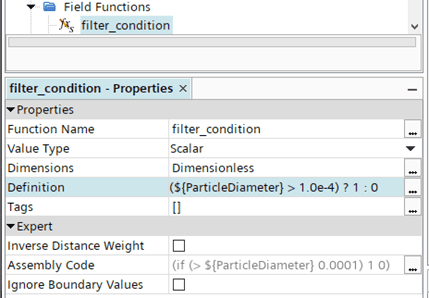
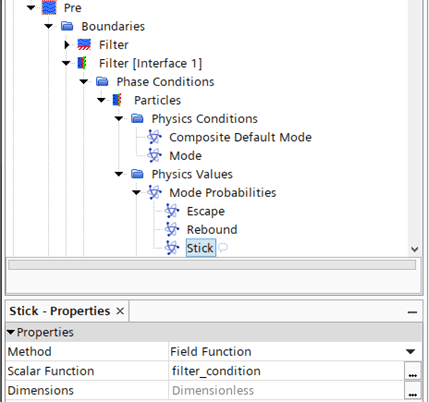
In this case the Escape and Rebound modes are not applicable, so we will leave the probability for these modes at 0. Now we have created a setup for filter conditions for the Lagrangian particles and are ready to run the simulation. In this specific example we already have a converged steady-state background flow in the domain. The particle tracking is performed using an unsteady approach with a time-step size of 0.025 seconds. The picture below shows the particle distribution after 1 second of simulated time.
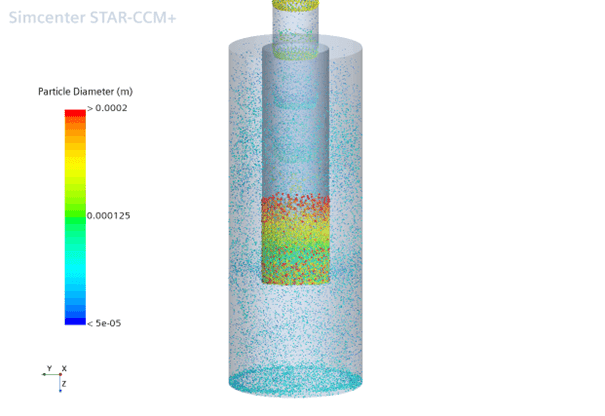
In order to visualize only the particles that have stuck on the filter interface we can make use of a Threshold Derived Part. Right click Derived Parts in the simulation tree and select Threshold. Select the Lagrangian particles as input part and select Stuck Mark (which is located in the Parcel folder) as the Scalar Field. This is a variable that returns 1 for all particles sticking to a boundary and zero for all others.
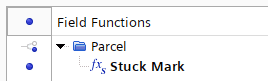
Then we can set the Threshold Mode to “Above Max” and specify the upper range to e.g. 0.99 (basically anything above 0 would work here).
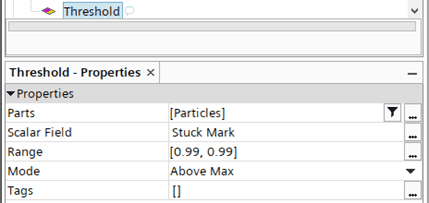
Now we can use this Threshold as input part for our post-processing, e.g. in our scalar scene (such as the picture below) or perhaps a histogram plot to analyze the diameter distribution of the particles that are stuck.
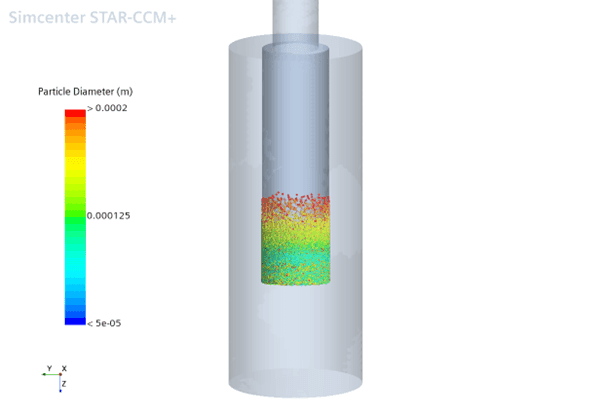
As a final remark it is important to know that particles sticking to the interface will not affect the pressure drop in cases where you are using a one-way coupled approach. Hence, in order to account for any blockage effect from particles sticking to the filter you must run the case as two-way coupled. Note also that there is no particle-particle interaction inside the LMP model, meaning that particles will not be able to build-up on each other (which would further increase the blockage). To account also for this you would be required to use the Discrete Element Method (DEM) instead.
I hope this blog post was helpful to show how you can work with composite phase conditions for LMP in Simcenter STAR-CCM+. As always you are welcome to send any questions or comments to support@volupe.com.
Author

Johan Bernander, M.Sc.
support@volupe.com
+46 702 95 18 31