In this week’s blog post we will start looking at some of the features that can be used within Simcenter STAR-CCM+. Yet, we carefully must distinguish between Wizards and add-ons. The wizards are free tools that can be activated in your GUI, while the add-ons are functionality that require their own license. (except the electronics cooling toolset)
Wizards STAR-CCM+ addon
The available wizards addon are:
- Fire and Smoke
- Thermal comfort
- Simcenter SPEED motor tool import wizard
- The IDF import wizard.
- HPW (hull performance workflow). A wizard used to perform calculations on ship hulls. Is included in the basic license but requires separate installation and comes with its own documentation. Was covered a few weeks back in a separate blog post. (See link)
These wizards can be accessed under window à Toolbars and either ticked in or selected under the customize option.
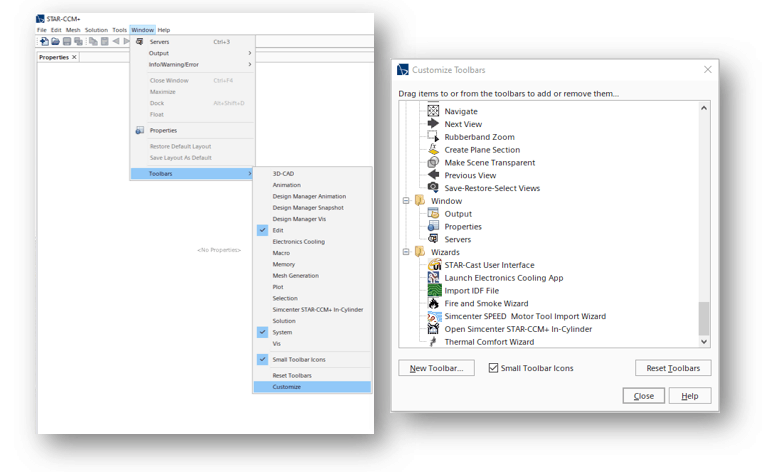
While The “fire and smoke” wizard together with the “thermal comfort” wizard provide a workflow for a specific set of problems, the other two provides rather an import-utility to load data from other programs into Simcenter STAR-CCM+.
For instance, SPEED is a software package that Siemens Digital Industries Software provides to use in the design and analysis of electrical machines. It provides a wide array of machine design options, including a material database and analysis programs to evaluate machine performance. The Simcenter STAR-CCM+ SPEED Motor Tool Import Wizard lets you import SPEED electrical machine data into Simcenter STAR-CCM+ for further analysis, such as calculating 3D magnetic fluxes within the electrical machine.
The IDF Import Wizard imports IDF (Intermediate Data Format) files into the 3D-CAD modeler in Simcenter STAR-CCM+.
IDF files contain design information about circuit boards and electronic components and are widely used in the electronics cooling industry. The import process reads these files and builds the circuit board in 3D-CAD. You can then convert the 3D-CAD models to geometry parts for integration with the meshing and simulation process in Simcenter STAR-CCM+.
Fire and smoke wizard
When activating the fire and smoke wizard, you specify a fire region, where you have a fire burning. The work-procedure is to first create a Volume mesh in Simcenter STAR-CCM+ where you define both your burning and non-burning regions, respectively. There are some specific settings for the actual fire. We are not going to get into details regarding those. But once you are done with your settings you select apply and the software will automatically set up the necessary interfaces, create the necessary physics continua and provide you with a couple of relevant reports and plots for the specific problem.
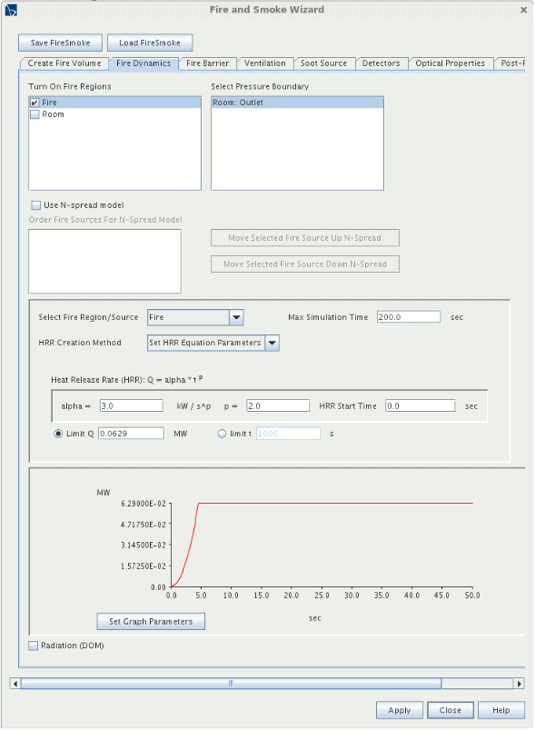
There are of course several advanced options for fire-simulations, you can use fire barriers and include ventilation. A simple temperature result from a Steckler Fire room can be seen below.
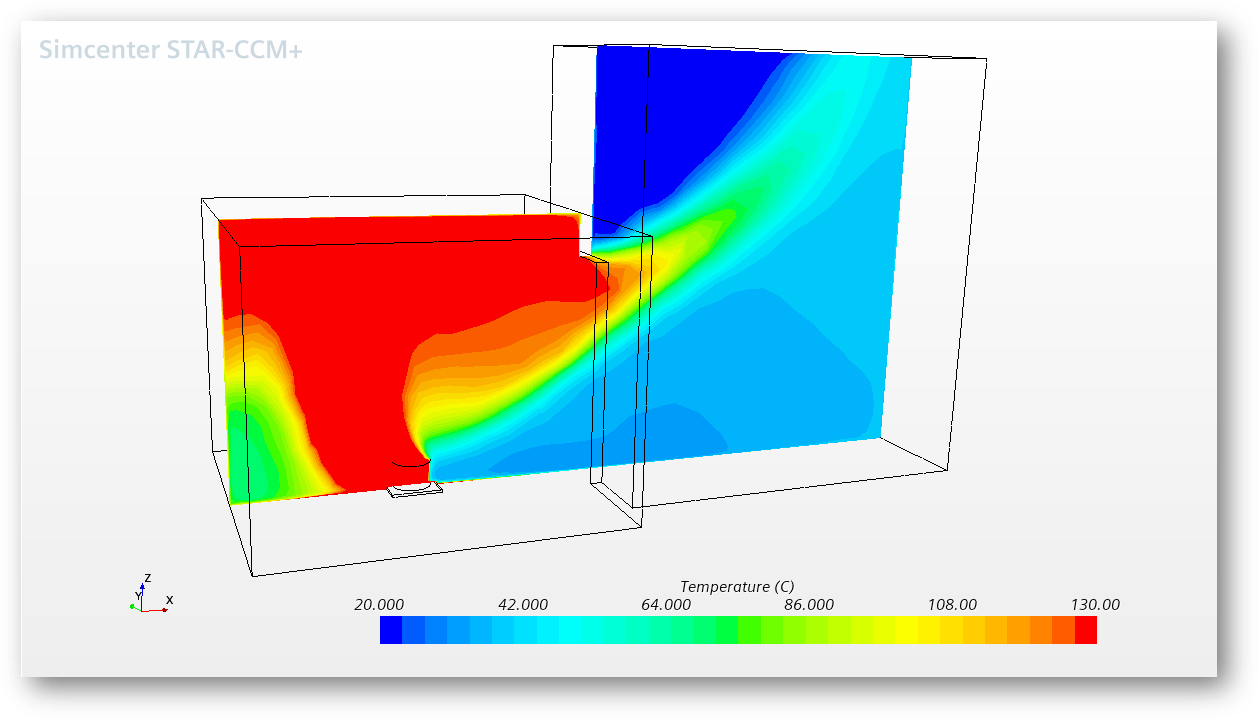
The fire and smoke wizard includes the following capabilities for building fires:
- Fire regions and sources
- Soot sources
- Velocity inlet boundaries for ventilation
- Fire doors
- Heat and smoke detectors
Note that to correctly describe problems that includes high temperatures, like fires, you need to account for radiation. But of course, the fire and smoke wizard allow you to engage the radiation model Discrete Ordinates Method (DOM).
Thermal comfort model
The thermal comfort model enhances simulation of passenger comfort inside a vehicle (typically an automobile).
Its capabilities for this application include:
- Passenger characteristics—height, clothing resistance, and metabolic rate
- Relative humidity
- Insulating effects of the vehicle walls
- Radiation and convection for the dashboard and other surfaces exposed to the vehicle powertrain
- Air recirculation, which uses the air humidity to evaluate the energy loads on the air conditioning system. There are certain requirements and considerations that you should note when running air recirculation simulations.
The model provides these capabilities by allowing Simcenter STAR-CCM+ to work with a special one-dimensional code called TIM (German acronym for “Thermophysiological Occupant Model”). TIM models and quantifies the thermophysiological state of a human passenger seated inside a car, or other enclosed space.
The thermal comfort model is represented with a node by that name among the physics continuum models. Its node is subject to common menu items and appears when you activate the model. The thermophysiological regulation of the human body be seen as a regulatory circuit consisting of a passive and an active system.
The thermophysiological occupant model is a one-dimensional code that models the influence of ambient conditions in a passenger cabin on the thermal condition of an occupant. This model comprises the passive and the active system. The passive system describes the internal and external heat transfer mechanisms of the human body. The active system describes the thermophysiological regulation of the human body. The model accounts for the influence of clothing and contact areas–such as contact with the seats.
Due to the temperature difference, the human body transfers heat between the skin and the environment. Further, there are internal heat transfer processes resulting from the inhomogeneous temperature distribution within the human body. Under normal conditions, a human releases heat to the environment. In equilibrium, the heat release equals the heat production of the body.
Endotherms use thermophysiological regulation to keep their bodies in a state of thermal equilibrium, regardless of the surrounding environment.
For TCM to be available you need to include an energy model in your physics continua model selection.
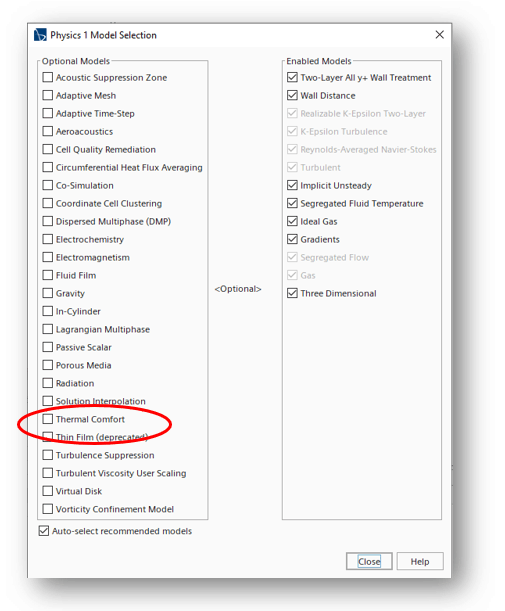
Once that is done you can use the wizard and it can look typically like the picture below shows. In the wizard you specify initial temperatures of a person’s different body parts. Again, there are more available settings.
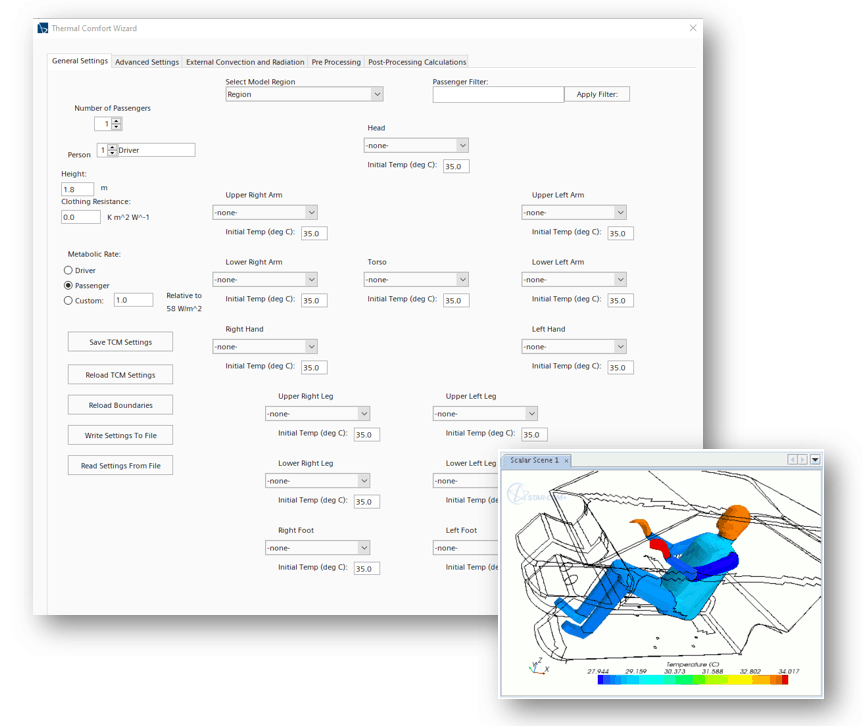
Both above-mentioned tools have good tutorials among the available tutorials for Simcenter STAR-CCM+. I urge you to try them yourself to get a wider understanding of the possibilities they provide. I hope this small guide to the possible wizards in Simcenter STAR-CCM+ has been useful. Stay tuned. we will take a look at the some of the add-on capabilities that Simcenter STAR-CCM+ has to offer. And as usual, do not hesitate to reach out if you have any questions, at support@volupe.com.
Read also:
How to set up the wizard in Simcenter FloEFD
Wizards and add-ons in Simcenter Star-CCM+ part 2, E-cool
Blog posts Volupe
Products – Siemens Simcenter Software
Simcenter Flotherm™