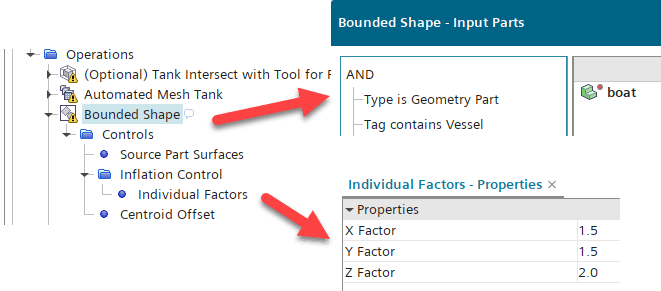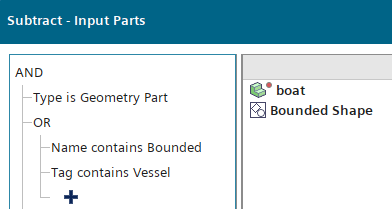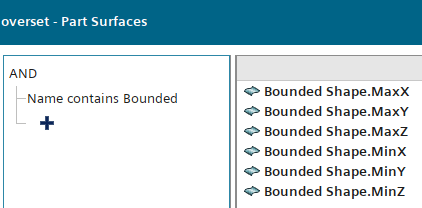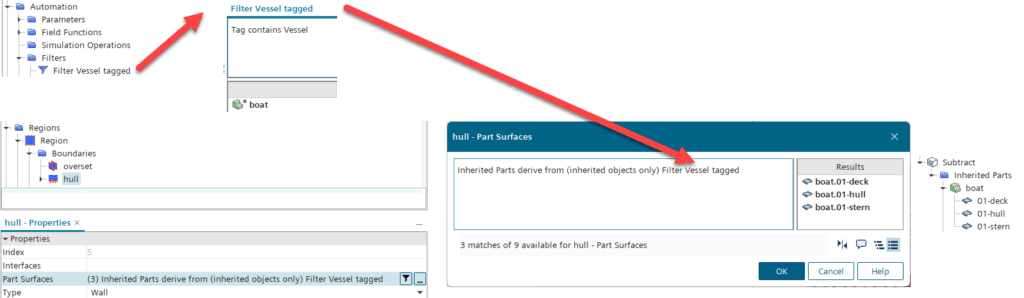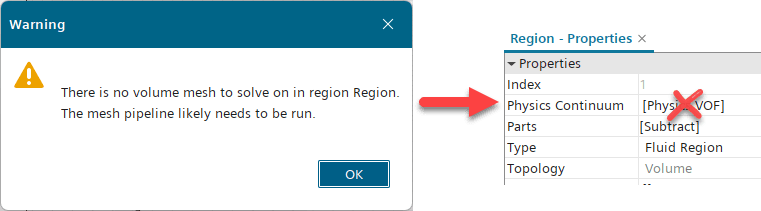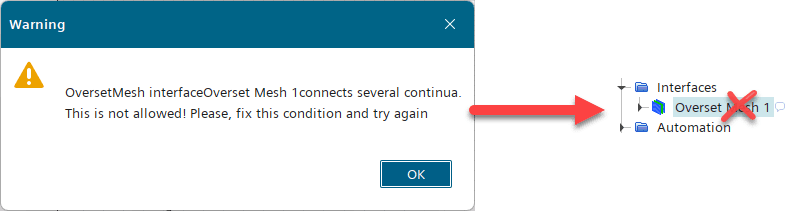In our previous article, we explored the use of filters and queries in Simcenter STAR-CCM+ to efficiently manage complex models. Building on that foundation, this article will focus on how tags can be utilized to activate specific geometry within a reusable template for ship simulations in waves. By leveraging tags, you can streamline the configuration process, improve accuracy, and enhance computational efficiency.
As an example, we will utilize the recently introduced “Forced Wave Tank Template” by SIEMENS, which provides a reliable starting point for marine simulations with waves. This template features a fully parametric wave tank that facilitates pure wave propagation, first in a quasi-2D domain and then in a fully 3D tank.

By default, the template is set to resolve a quasi-2D slice of the tank, allowing for quick validation of the physical and numerical setup for a given wave. A tag is provided to switch between quasi-2D, symmetrical, or full domain configurations. The tag “Selected Tool for Reduced Domain” is used to filter the input parts for an intersect mesh operation. If none of the “Tools for Reduced Domain” are selected, the mesh will be created for a full domain.
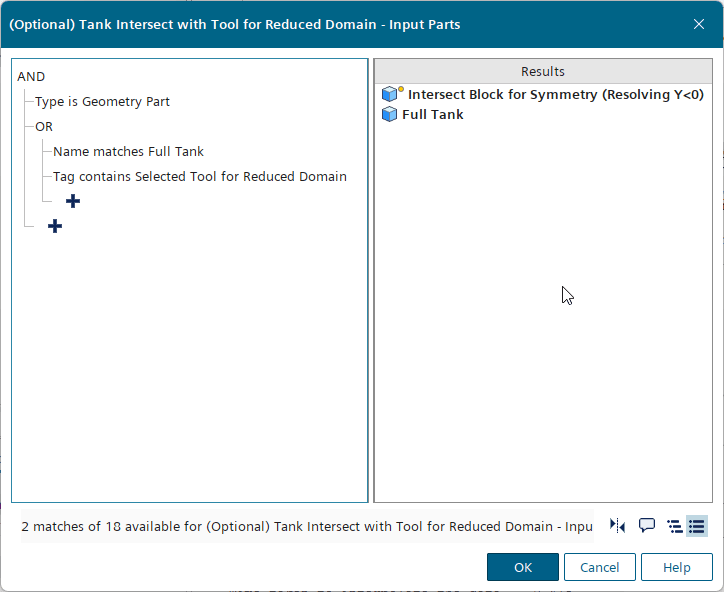
This serves as a straightforward example of how tags can achieve different configurations within a template. Let’s extend the Forced Wave Tank Template to accommodate an arbitrary model on demand, activating it via tagging.
Step-by-Step guide to Using Tags for Mesh Operations
1. Creating a Tag to Identify the Hull geometry. The first step in introducing a specific geometry is to create a tag that identifies the target parts.
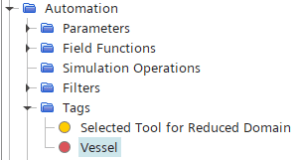
2. Import the Hull geometry. Tag the imported hull geometry with the newly created “Vessel” tag.
![]()
3. Creating a Dynamic Overset Region. The hull geometry will float freely in the domain, excited by the VOF waves. To allow large vessel motion, a dynamic overset region is required. The best way to achieve this for different vessel lengths is by using the Bounded Shape operation.
- Filter geometry parts tagged with “Vessel” as input parts.
- Apply individual factors for the inflation control

4. Subtracting the Volume. To mesh the inner part of the overset domain, subtract the hull geometry from the overset domain.
- Filter geometry parts and objects that contain “Bounded” in their names or the “Vessel” tag.

- This ensures a valid subtract operation, returning an empty subtract object if no hull geometry is tagged.
- Filter geometry parts and objects that contain “Bounded” in their names or the “Vessel” tag.
5. Region assignment and boundaries. Assign the created subtract part to a new overset region and define boundary conditions.
- Overset Boundary: Create an interface between the overset region and the “Tank.” Use the “Bounded Shape” surfaces filtered by name.

- The hull boundary. To filter the hull surface into a boundary we first create a filter “Felter Vessel tagged” which returns all tagged objects. This filter is later used in the Part Surface of the Boundary to filter all parts inherited from the “Filter Vessel tagged” filter. Which are 3 surfaces of the Inherited Parts in the Subtract.

- Overset Boundary: Create an interface between the overset region and the “Tank.” Use the “Bounded Shape” surfaces filtered by name.
6. Meshing. Utilize the Automated Mesh operation to create a mesh of the subtract region.
Results
With the tagged geometry, the hull is added inside an overset region in the “Forced Wave Tank Template”, ensuring a consistent approach for setting up pure wave propagation in both quasi-2D and fully 3D domains, eventually incorporating the floating object.
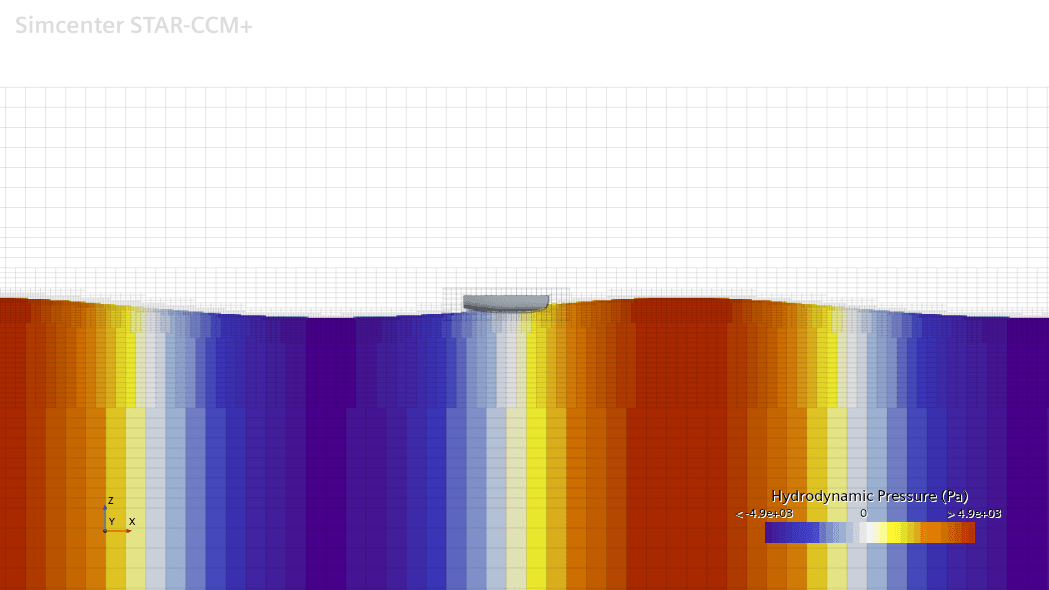
Recommended Workflow:
- Use the template in quasi-2D mode to optimize discretization parameters.
- Switch to fully 3D tank for computational cost estimation.
- Add the hull geometry and tag the part with the “Vessel” tag to trigger the mesh operations for an overset region.
- Manually apply the DFBI Translation and rotation motion.
To save the template at a stage where you can start with the quasi-2D approach, remove the “Vessel” tag to create a region without a volume mesh. This requires:
- Remove the Physics model from the overset (vessel) region

- Remove the Overset interface

Best Practices for Using Tags and Filters. To maximize the effectiveness of tags and filters in mesh refinement, consider the following best practices:
- Consistent Naming Conventions: Use descriptive and uniform names for tags to maintain clarity.
- Combining Filters Strategically: Leverage multiple filters and queries to refine selections and avoid redundant operations (see step 5 above).
Conclusion
Utilizing tags for to handle different simulation scenarios in Simcenter STAR-CCM+ offers significant advantages in terms of accuracy, consistency, and organization. The SIEMENS “Forced Wave Tank” template provides a reliable framework for wave simulations. By following the steps outlined in this guide, you can optimize their simulation workflow and arrive one step further at a reusable template for simulation of ships in waves. It still requires some manual interaction but allows to template dynamic mesh operations.
Experiment with tagging and filtering techniques to further enhance your simulation capabilities. And feel free to ask us about the templates at support@volupe.com.
Stay tuned for more insights on automation and optimization in Simcenter STAR-CCM+!
The Author
Florian Vesting, PhD
Contact: support@volupe.com
+46 768 51 23 46