In the latest version of Simcenter STAR-CCM+ (version 2306) there were several new filed functions to display prism layers to ease the visualization and evaluation of the mesh:
Prism layer thickness – The cell value contains the thickness of the prism cell while the boundary faces contain the total prism layer thickness for the corresponding prism stack.
First Prism Layer height – The cells of the first layer contain the prism layer height.
Prism Layer number – The number (order) of the prism seen from prism layer growth.
This will now allow us to look at the prism layers with their own separate set of field functions, making it easy to spot any prism layer retractions. You do not need to create several planes to evaluate the prism layers any longer. These are best evaluated looking at a cell set of the prism layers specifically.
Creating a cell set of prism cells
While there have been three additional field functions related to prim layers there are now four in total. One of them is simply named “Prism Layer Cells”. That one we will use to create a cell set only containing those cells. The video clip below shows the procedure how this is done.
Note that to obtain the same selection from the “Prism Layer Cells” field function you can also use a threshold derived part and do the same thing essentially. Both the threshold and the cell set will give same result. The advantage of the cell set however is that you can apply growth and shrinks to the cell for easy manipulation of set. The video clip below shows an example of this.
As you can see here the growth and shrinking is not necessarily completely stringent, there are some cells left after the addition and removal of two steps. You can also use the cell set to grow over an interface. A feature that can be useful if you wish to create a cell set of one layer of cells in e.g., a solid to use as volumetric source.
The last tip for creating cells sets before we go on to the additional prism layer filed functions is how to use a zone to create a cell set. Check the video below.
This gives you a lot of freedom in the creation of the cell sets.
Prism layer field functions
The prism layer number field function can help to give an overview of where the prism layer mesher has failed in creating the desired prism layer.
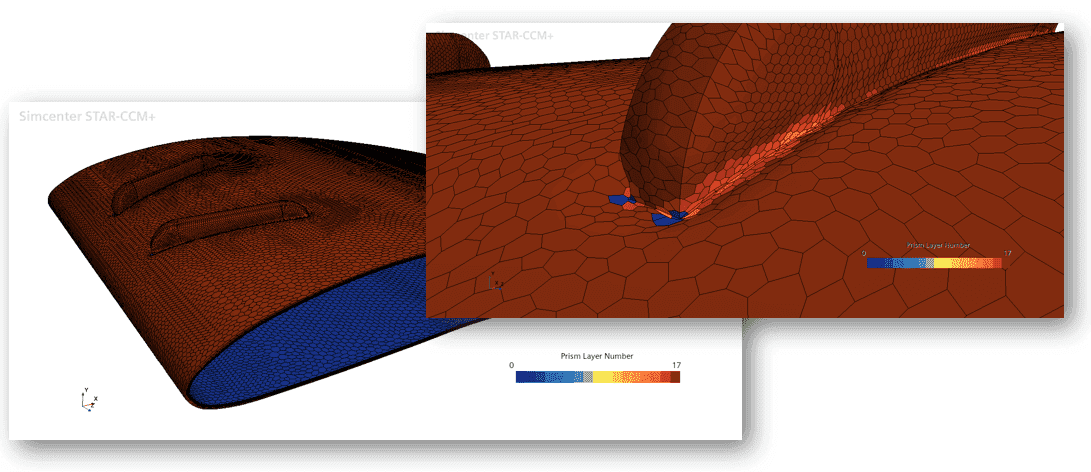
Equivalently where geometrical difficulties affect the building of the layers.
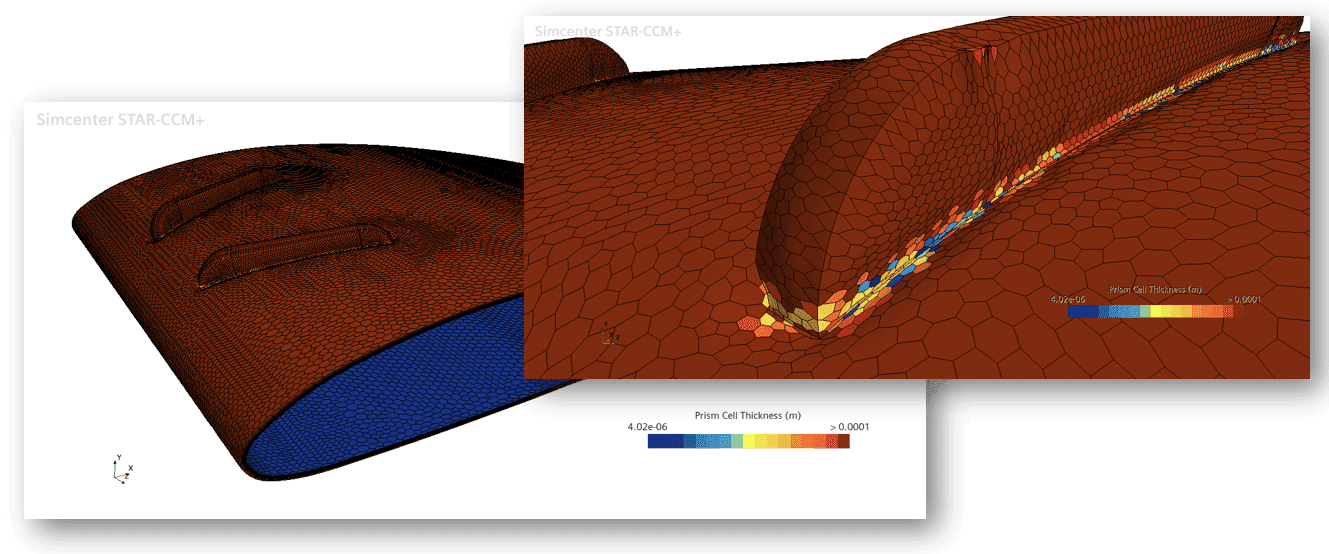
The last new field function is “Firs Prism Layer Height” and can be used to look at how well the first cell height follows the build instructions of the prism layers. Note that displaying this field function on the same cell set as the other two new field functions will show the value of zero on all the prism layers, except the first layer. This can be remedied either by using a small value as the lower end of the color bar and apply cut to below minimum values (as is done in the picture below). Or you can simply create another separate cell set, or threshold, based on the “First Prism Layer Height” field function to exclude all prism layers that are not the first layer.
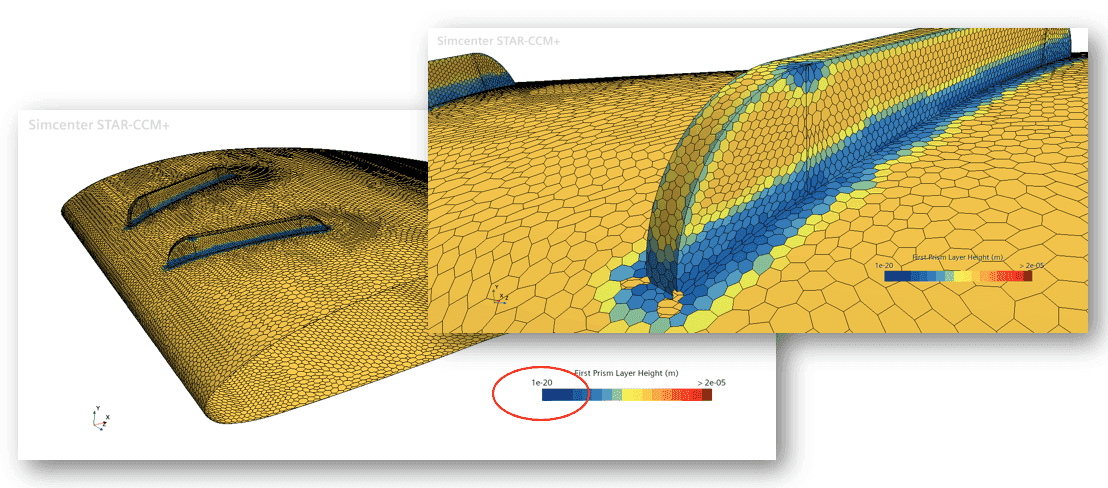
I hope this tips and tricks type post can be useful to you in evaluating and visualizing certain entities in your simulation. All to improve your understanding of your own simulation. If you have any questions, please reach out to support@volupe.com.
Author

Robin Victor
+46731473121
support@volupe.com